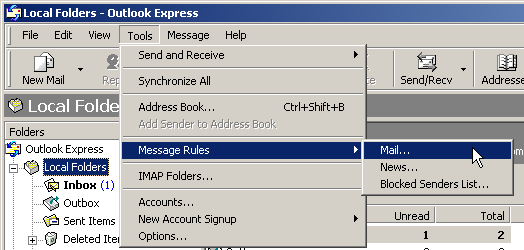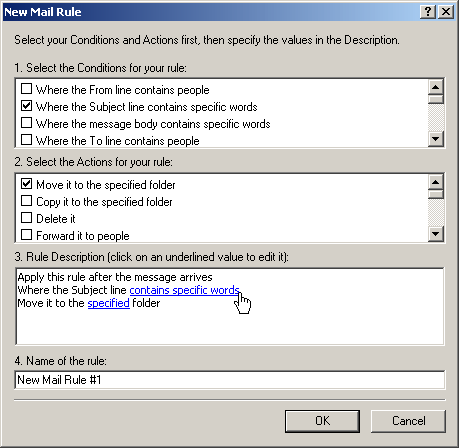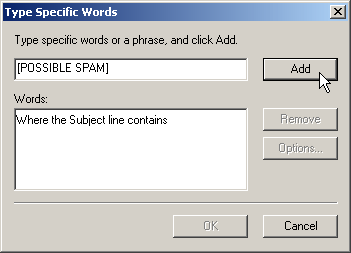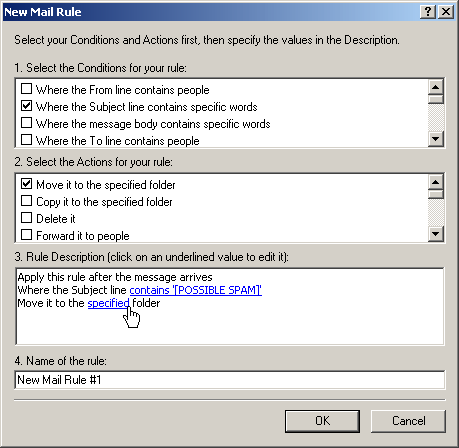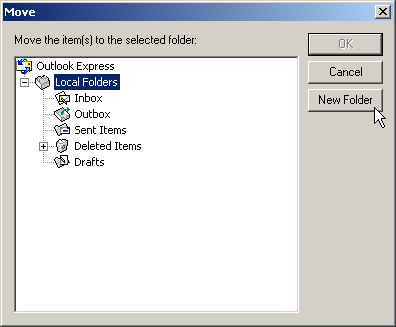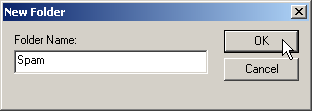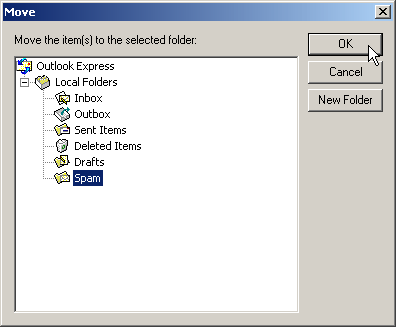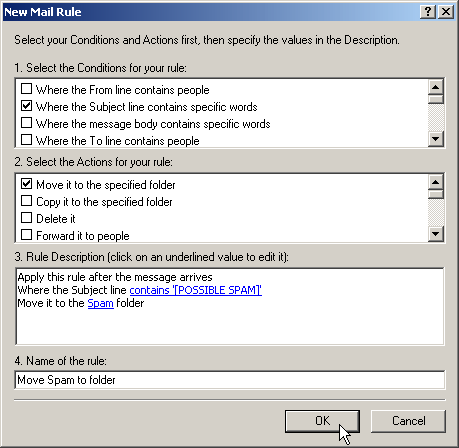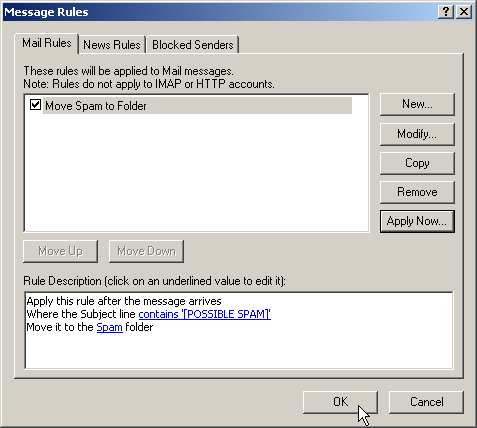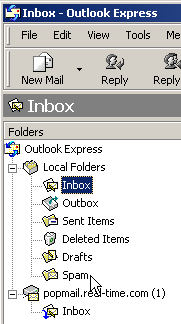Outlook Express 6 Configuration for SpamAssassin
If SpamAssassin is set up on your mail server (like mail.your-company-name.tld); you can set up your mail client to filter out spam messages, based on headers that SpamAssassin adds to each message. Related Link(s): Outlook Express 6 Mail Client Configuration IMPORTANT: Please keep in mind that non-spam messages could end up in this folder and spam messages could end up in your Inbox.
IMPORTANT: Please keep in mind that non-spam messages could end up in this folder and spam messages could end up in your Inbox. To help us improve the accuracy of the SPAM filter please keep all spam in the SPAM folder, if you have any mail that was incorrectly identified as SPAM please move it into the Inbox. The instructions and screen shots contained within this website are specific to services offered by Real Time Enterprises only.
Permission is granted to copy, distribute and/or modify this document under the terms of the GNU Free Documentation License, Version 1.1 or any later version published by the Free Software Foundation; with no Invariant Sections, no Front-Cover Texts and no Back-Cover Texts. A copy of the license is included in the section entitled "GNU Free Documentation License". |
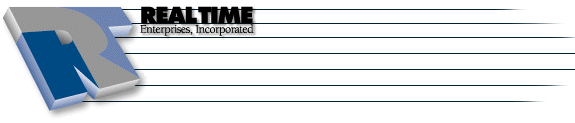 |
Real Time Enterprises, Inc. Phone: (952) 943-8700 |