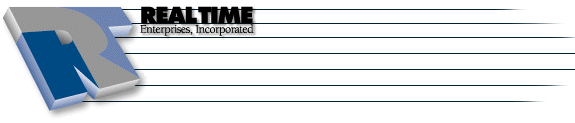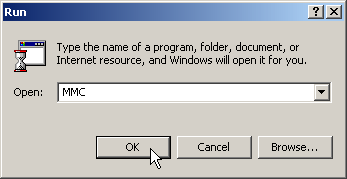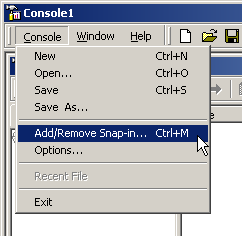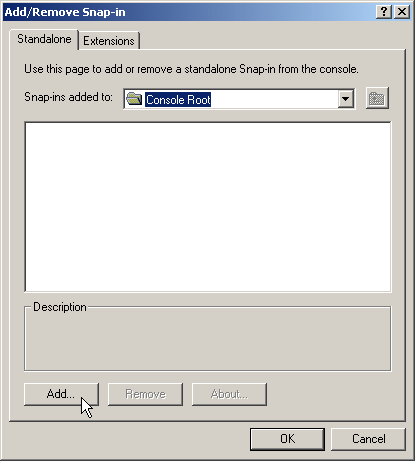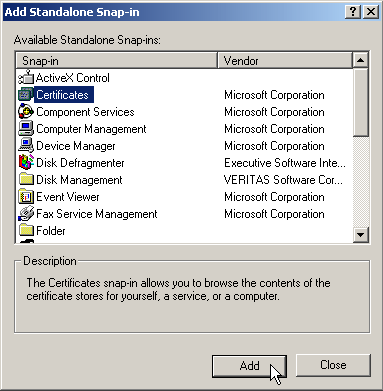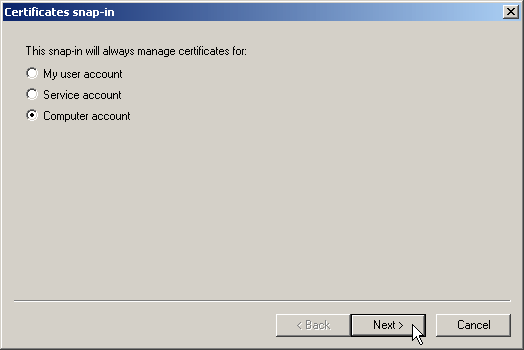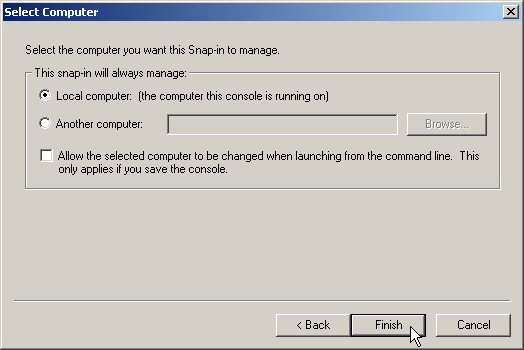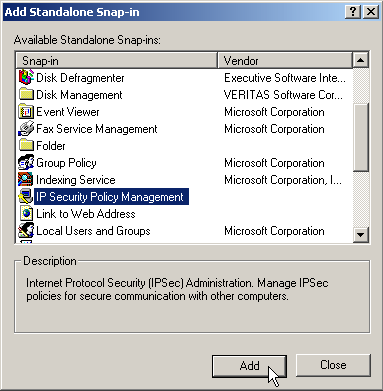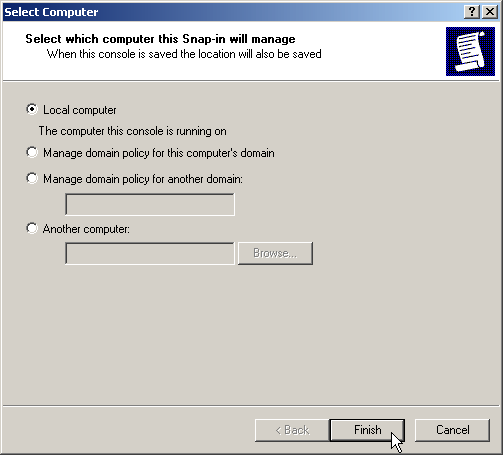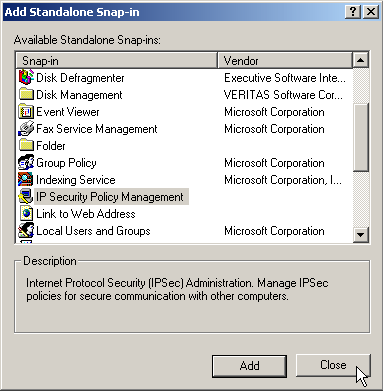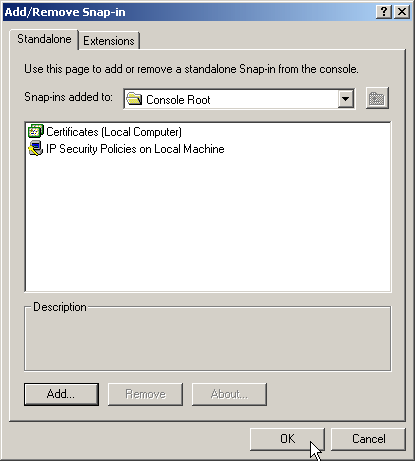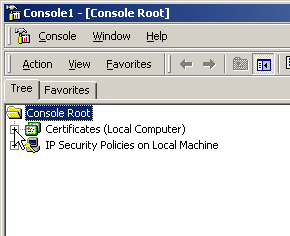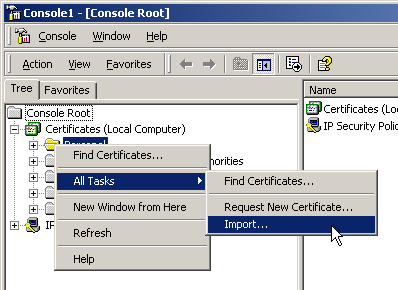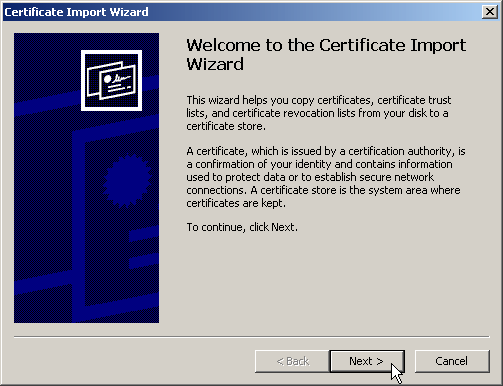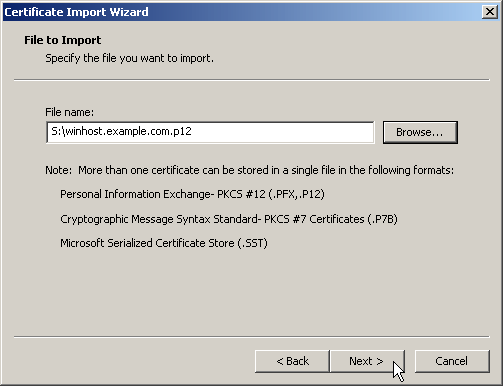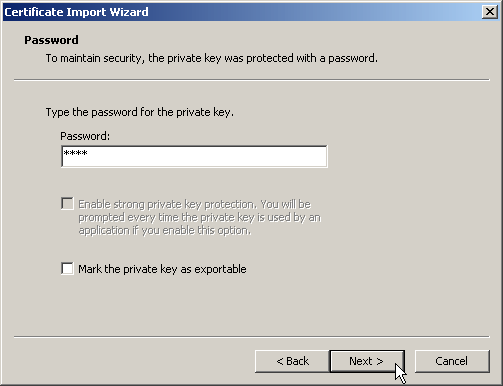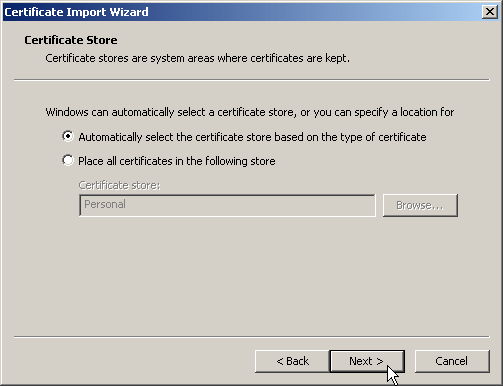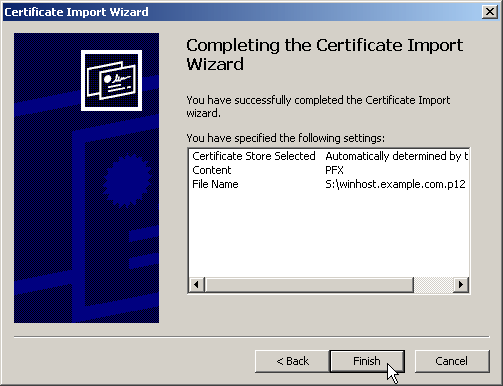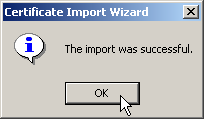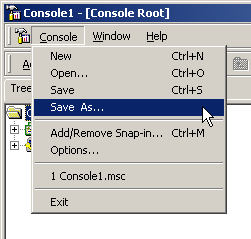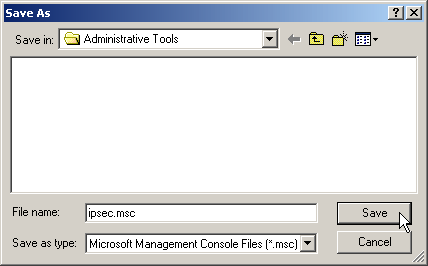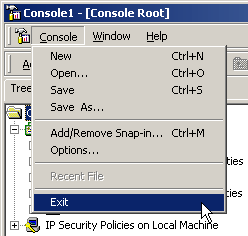IPSEC
|
More information about Real Time's products & services is available on our sales web site. Direct links for each item are listed below:

|
Table of Contents
Create a IPSEC + Certificates MMC
-
Click on Start -> Run
-
Enter in MMC in the text field and click OK
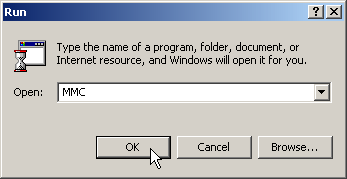
-
Click on File (or Console) and select Add/Remove Snap-in
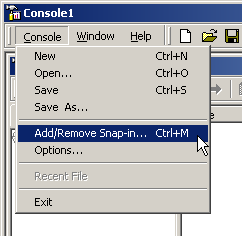
-
Click on Add...
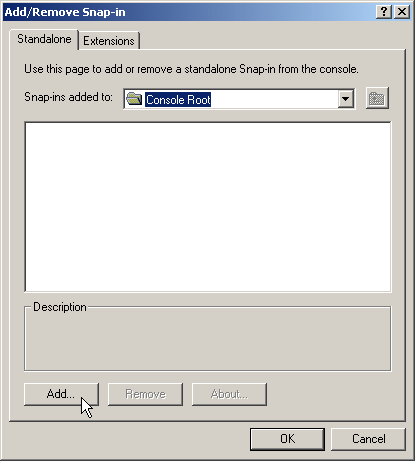
-
Click on Certificates, then select Add
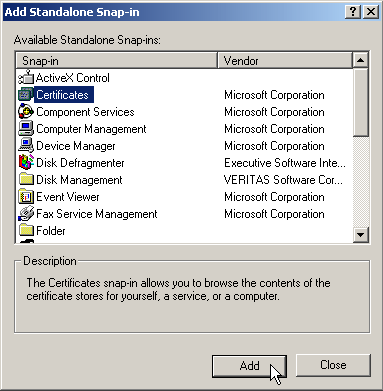
-
Select Computer Account and click on Next
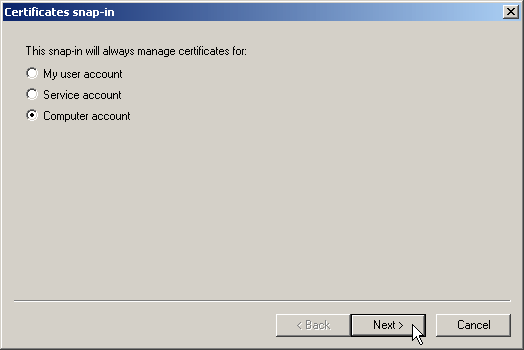
-
Select Local computer and click on Finish
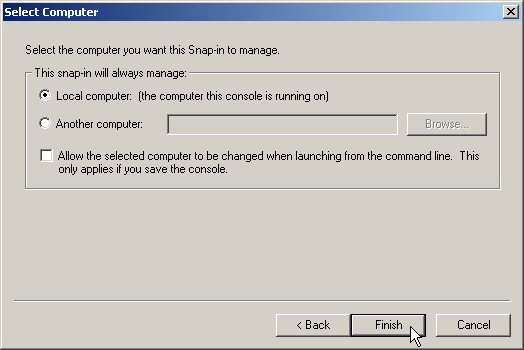
-
Scroll down to and click on IP Security Policy Management then click on Add
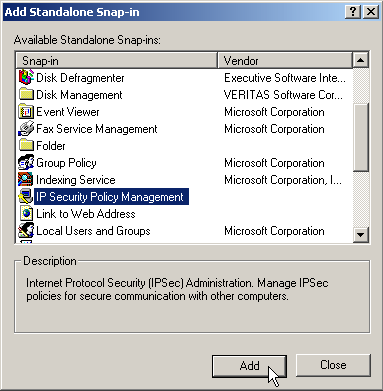
-
Select Local Computer and click on Finish
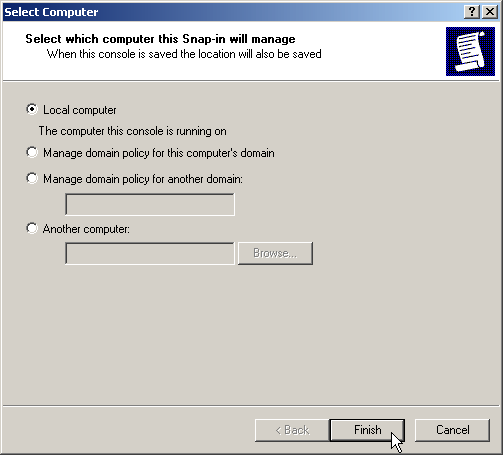
-
Click Close
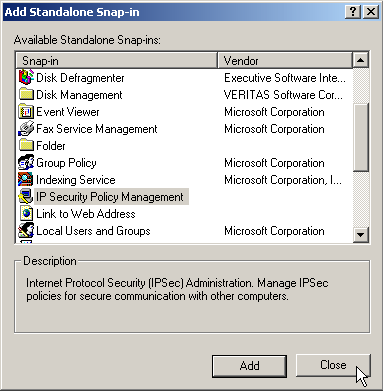
-
Click on OK
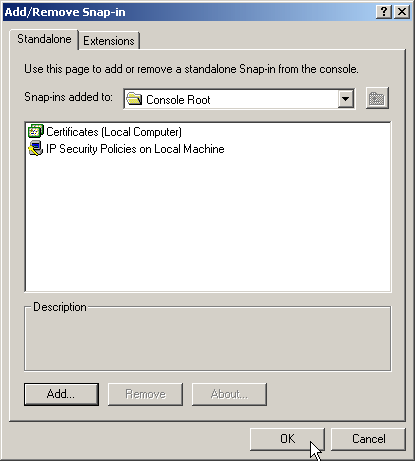
Add the certificate
-
Click the plus arrow by Certificates (Local Computer)
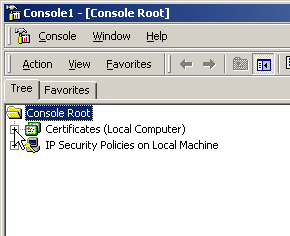
-
Right-click Personal and click All Tasks then Import...
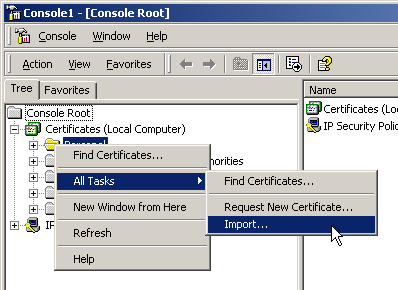
-
Click Next
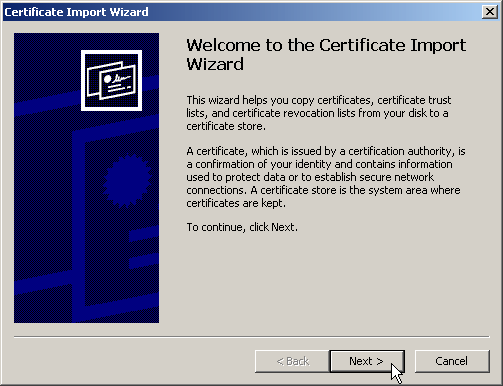
-
Type in the path to the .p12 file (or browse and select the file), and click Next
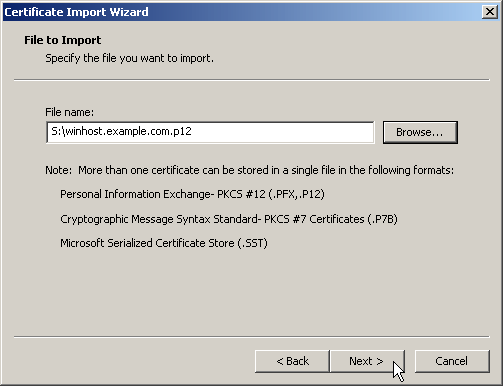
-
Type the export password, and click Next
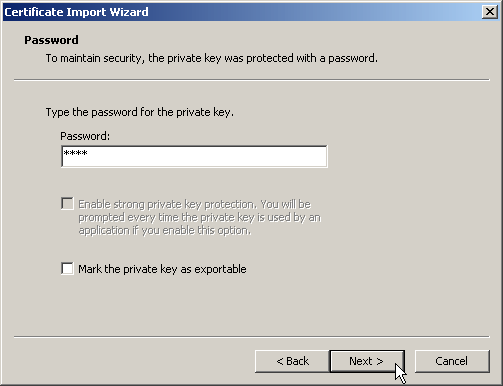
-
Select Automatically select the certificate store based on the type of certificate and click
Next
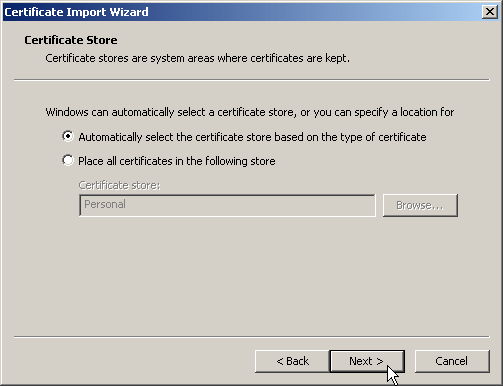
-
Click Finish, and say yes to any prompts that pop up
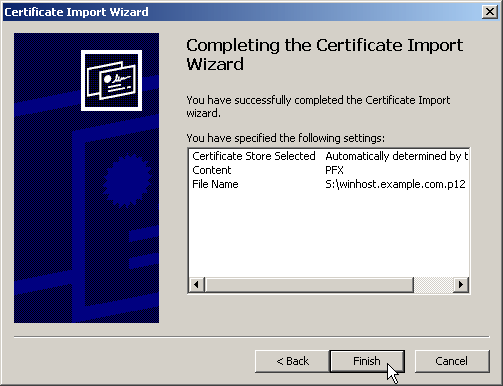
-
Click Ok
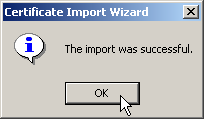
-
Save the current configuration as a file so you don't have to re-add the Snap Ins each time
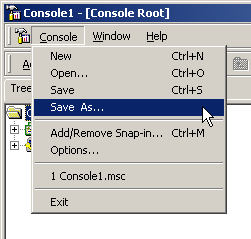
-
Use the default name, click Save
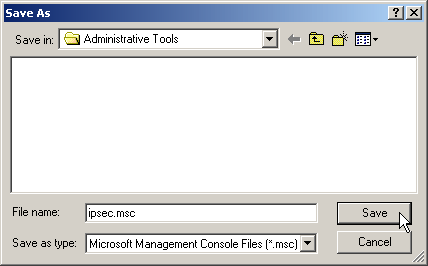
-
Exit MMC
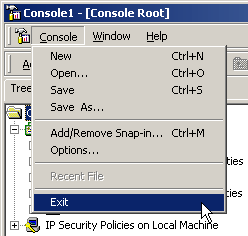
The instructions and screen shots contained within this website are specific to services offered by Real Time Enterprises only.
Permission is granted to copy, distribute and/or modify this
document under the terms of the GNU Free Documentation License,
Version 1.1 or any later version published by the Free Software
Foundation; with no Invariant Sections, no Front-Cover Texts and
no Back-Cover Texts. A copy of the license is included in the
section entitled "GNU Free Documentation License".
|
|