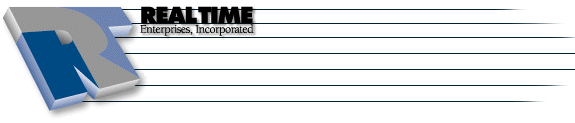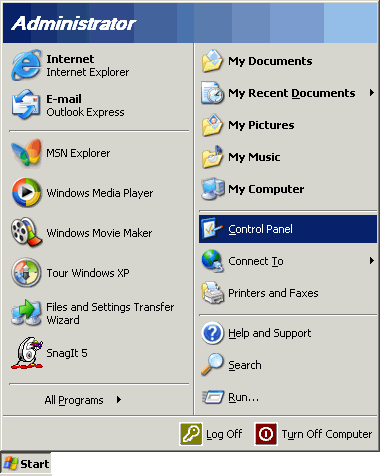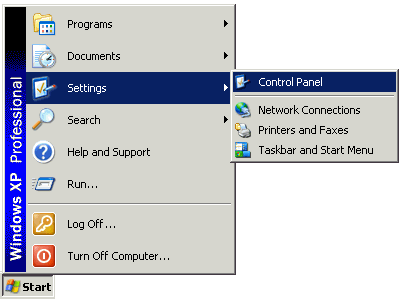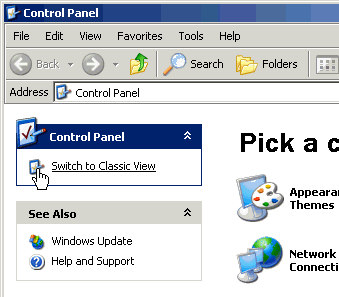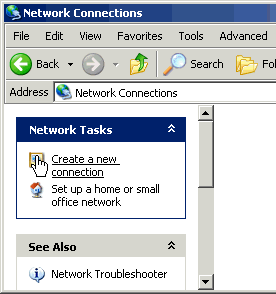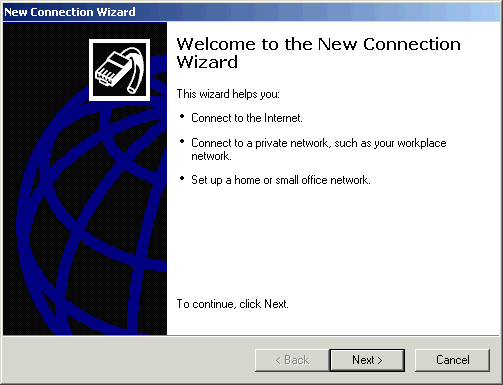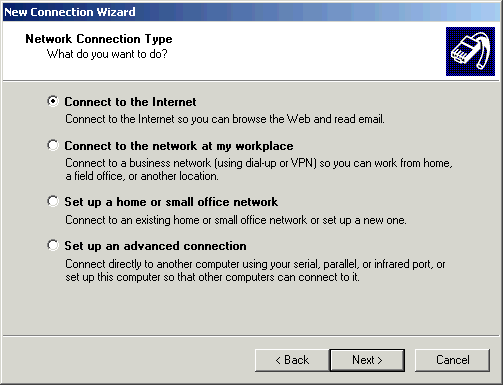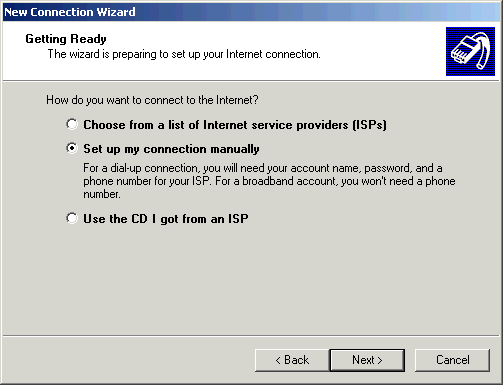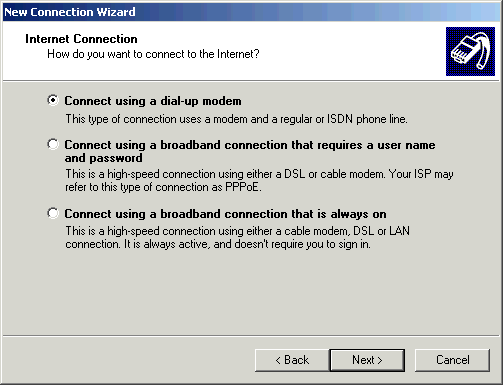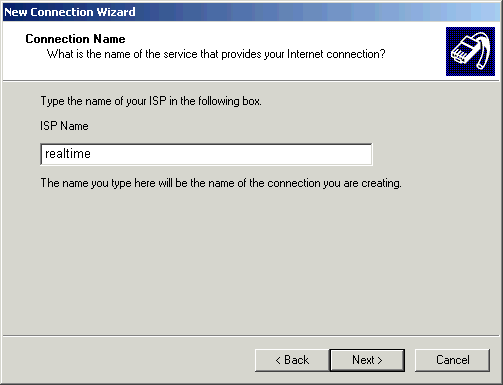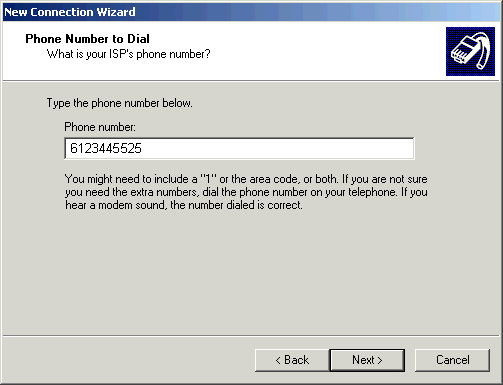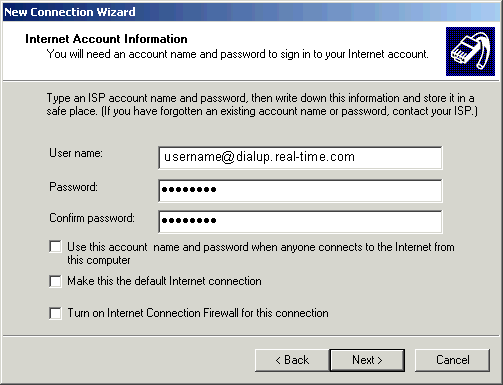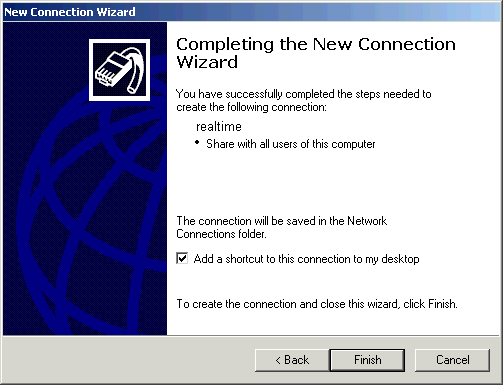Windows XP Dial-Up Configuration
|
More information about Real Time's products & services is available on our sales web site. Direct links for each item are listed below:
|
-
Click on the Start menu, select Control Panel
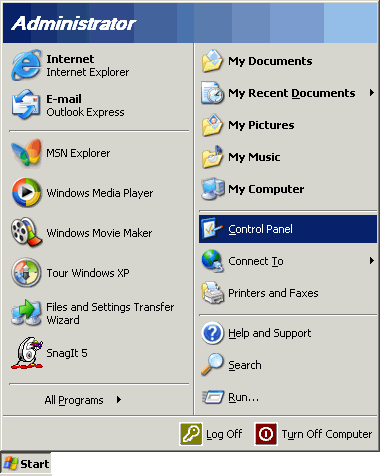
Note: If you are running Windows XP in classic mode, you will need to select the Start
menu, select Settings, then choose Control Panel
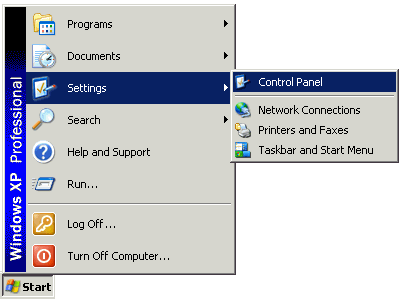
-
Click the Switch to Classic View icon
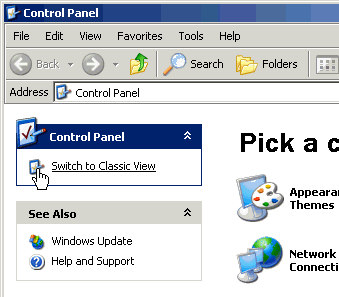
-
Double-click the Network Connections icon

-
Click the Create a new connection icon
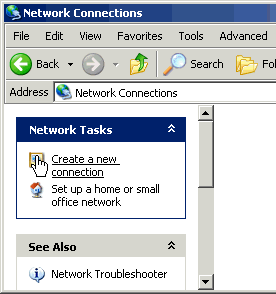
-
Click the Next button.
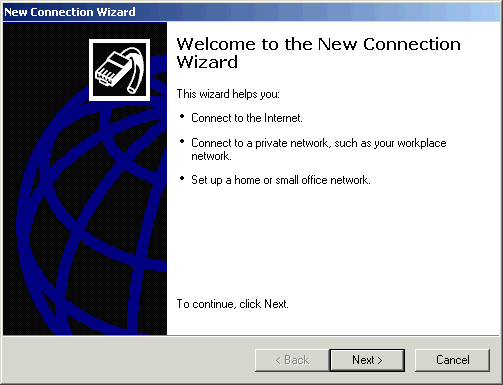
-
Select Connect to the Internet. Click the Next button.
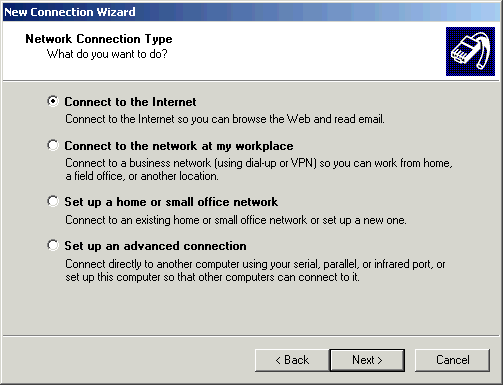
-
Select Set up my connection manually. Click the Next button
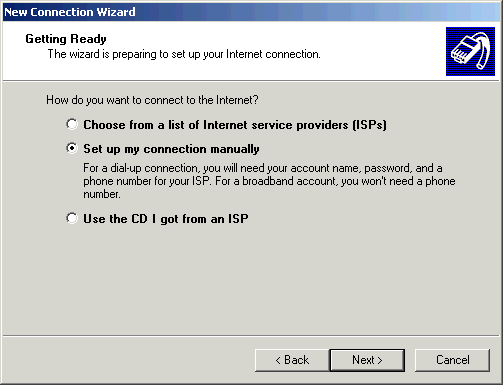
-
Select Connect using a dial-up modem and Click the Next button.
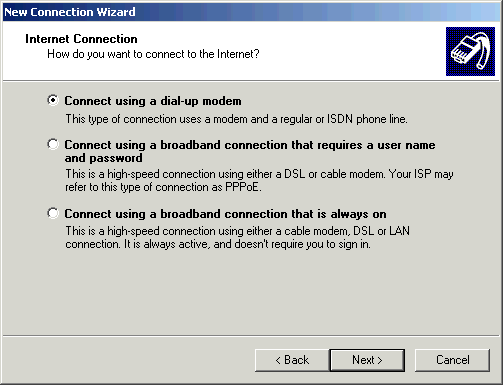
-
In the ISP Name field, enter realtime to identify your connection. Click the Next
button.
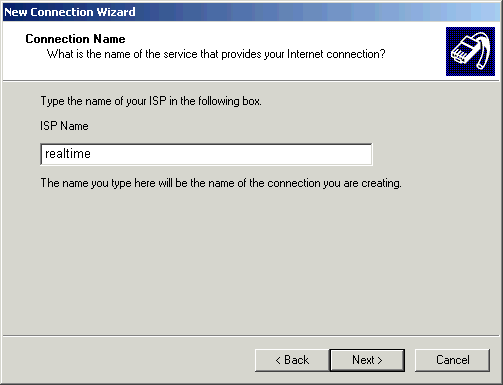
-
In the Phone number: field, type 6123445525 and click the Next button.
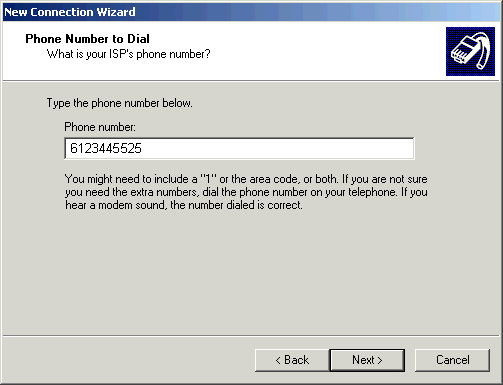
-
Refer to the Welcome Letter that was faxed to you and proceed with the following on the Internet
Account Information screen:
- In the User name: field, type your Username.
- In the Password: field, type your Password.
- In the Confirm password: field, type your Password.
- Uncheck the box next to Use this account name and password when anyone connects to the Internet
from this computer.
- Uncheck the box next to Make this the default Internet connection
- Uncheck the box next to Turn on Internet Connection Firewall for this connection.
- Click the Next button.
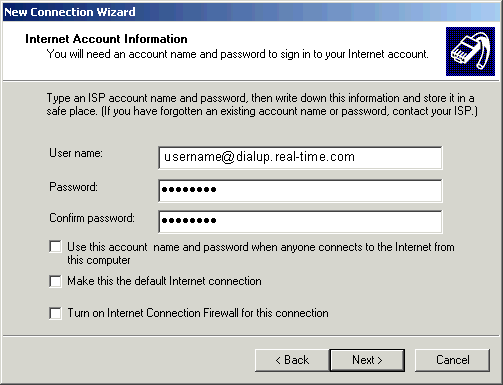
-
Check the box next to Add a shortcut to this connection to my desktop if you wish to have a
shortcut to the connection on your desktop. Click the Finish button.
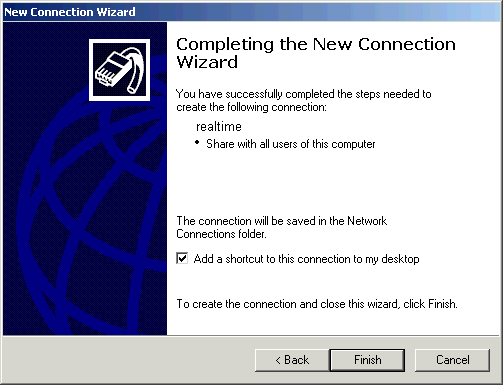
The instructions and screen shots contained within this website are specific to services offered by Real Time Enterprises only.
If you have any problems connecting to Real Time after carefully following these directions, please call (952) 943-8700
and we will be happy to help you.
Permission is granted to copy, distribute and/or modify this
document under the terms of the GNU Free Documentation License,
Version 1.1 or any later version published by the Free Software
Foundation; with no Invariant Sections, no Front-Cover Texts and
no Back-Cover Texts. A copy of the license is included in the
section entitled "GNU Free Documentation License".
|
|