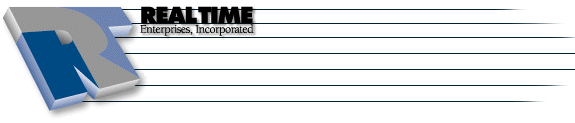DSL Configuration - Static IP Address
|
More information about Real Time's products & services is available on our sales web site. Direct links for each item are listed below:

|
Configuring the Cisco 675 & 678
This appendix tells you how to configure the Cisco 675 & 678 routers.
Note: For complete installation and configuration information, see the Cisco 675 Installation
and Operation Manual that shipped with your Cisco 675 or 678.
To manage your Cisco router, find the management cable that came with it. This cable will have
a 9-pin "D" shaped connector at one end and what looks like an oversized telephone plug at the other.
The telephone plug end goes into the port marked "MGMT" on the router. The other end connects
to an adapter (ex: DB25 to DB9) or connector (ex: FriendlyNet Adapter with AAUI) and then to one of the ports (ex: USB, RJ-45, modem port) on your computer.
- If necessary, install ZTerm
- Launch (double-click) ZTerm to check the modem settings
-
A ZTerm session window appears with a welcome message and a password prompt. Please make sure
you are running CBOS v2.4.2 or higher.
Hello!
CBOS V2.4.2
User Access Verification
Password:
If you donīt see this information, press Enter a few times.
At the Password prompt, press Enter. (You donīt need a password to configure the modem.)
The cbos> prompt appears.
Configuring the Cisco 675 or 678 if you have a Static IP
Follow these steps to configure the Cisco 675(678).
- At the cbos> prompt, type enable and press enter. A password prompt appears.
- At the password prompt, press enter. The cbos system prompt cbos# appears.
- At the cbos# prompt, type set nvram erase and press enter. The command restores the
modem to its factory settings.
- At the cbos# prompt, type write and press enter to save your change.
- At the cbos# prompt, type reboot and press enter to reboot the modem.
- At the cbos> prompt, type enable and press enter. A password prompt appears.
- At the password prompt, press enter. The cbos system prompt cbos# appears.
- If and only if you have a Cisco 678 with a DMT-provisioned line (most recent installs are set up
this way), you must do the following:
- At the cbos# prompt, type: set interface wan0-0 disabled
- At the cbos# prompt, type: set interface wan0-0 vpi 0
- At the cbos# prompt, type: set interface wan0-0 vci 32
- At the cbos# prompt, type: set interface wan0-0 enabled
- At the cbos# prompt, type: set ppp wan0-0 ipcp 0.0.0.0
- At the cbos# prompt, type: set ppp wan0-0 dns 0.0.0.0
- At the cbos# prompt, type: set ppp wan0-0 login <user-id> where <user-id> is
from the Account Information page that was faxed to you.
- At the cbos# prompt, type: set ppp wan0-0 password <password> where <password>
is from the Account Information page that was faxed to you.
- At the cbos# prompt, type: set ppp restart enabled and press enter.
- At the cbos# prompt, type: set dhcp server enabled and press enter.
- At the cbos# prompt, type: set nat enabled and press enter.
- At the cbos# prompt, type: set web port 23211 (or some other random number)
- At the cbos# prompt, type: set web disabled
- At the cbos# prompt, type: set broadcast forwarding disabled
- At the cbos# prompt, type: set rip disabled
- At the cbos# prompt, type: set snmp disabled
- At the cbos# prompt, type: set tftp disabled
- At the cbos# prompt, type: write and press enter.
- At the cbos# prompt, type: reboot and press enter.
- At the cbos> prompt, type: enable and press enter. A password prompt appears.
- At the password prompt, press enter. The cbos system prompt cbos# appears.
- At the cbos# prompt, type: show running and press enter. Verify that the following
appears somewhere in it:
[[ DHCP = Section Start ]]
DHCP Server Pool DNS = 00, 65.193.16.1
DHCP Server Pool Secondary DNS = 00, 208.20.202.1
Verifying the Configuration
Use the show running command to verify the configuration for the Cisco 675(678).
cbos#show running
[[ PPP Device Driver = Section Start ]]
PPP Port Option = 00, IPCP,Primary DNS Server,129,Auto,Negotiation Not
Required,Negotiable,IP,0.0.0.0
PPP Port Option = 00, IPCP,Secondary DNS Server,131,Auto,Negotiation Not
Required,Negotiable,IP,0.0.0.0
PPP Port User Name = 00, <your username should be here>
PPP Port User Password = 00, <your password should be here>
PPP Port Option = 00, IPCP,IP Address,3,Auto,Negotiation Not
Required,Negotiable,IP,<your IP address should be here>
[[ CBOS = Section Start ]]
NSOS Remote Restart = enabled
NSOS Root Password = ********
NSOS Enable Password = ********
[[ IP Routing = Section Start ]]
IP Port Address Mask = 00, 255.255.255.248
IP Port Address = 00, <your IP address should be here>
[[ DHCP = Section Start ]]
DHCP Server Pool DNS = 00, 65.193.16.1
DHCP Server Pool Secondary DNS = 00, 208.20.202.1
The instructions and screen shots contained within this website are specific to services offered by Real Time Enterprises only.
If you have any problems connecting to Real Time after carefully following these directions, please call (952) 943-8700 and we will
be happy to help you.
Permission is granted to copy, distribute and/or modify this
document under the terms of the GNU Free Documentation License,
Version 1.1 or any later version published by the Free Software
Foundation; with no Invariant Sections, no Front-Cover Texts and
no Back-Cover Texts. A copy of the license is included in the
section entitled "GNU Free Documentation License".
|
|