Evolution Mail Client on Linux
Official Website: Download: Note: When installing Evolution under Linux, it's highly recommended to use one of the built in methods for your distribution such as apt, yum, synaptic, et al.
Evolution Mail Client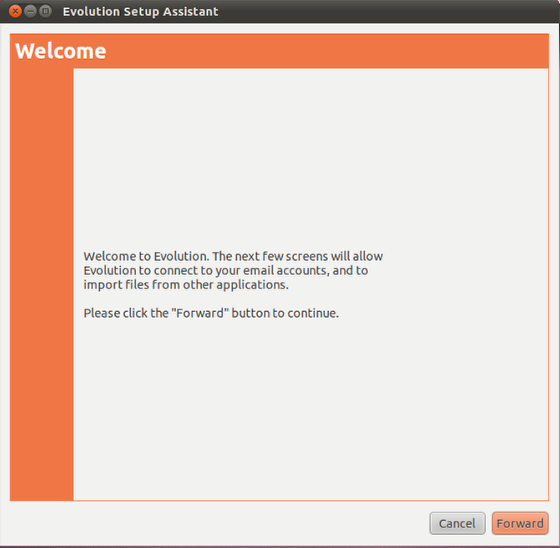 When you first launch Evolution, you will see the Welcome screen. Click on Forward. Evolution Mail Client - Setup Assistant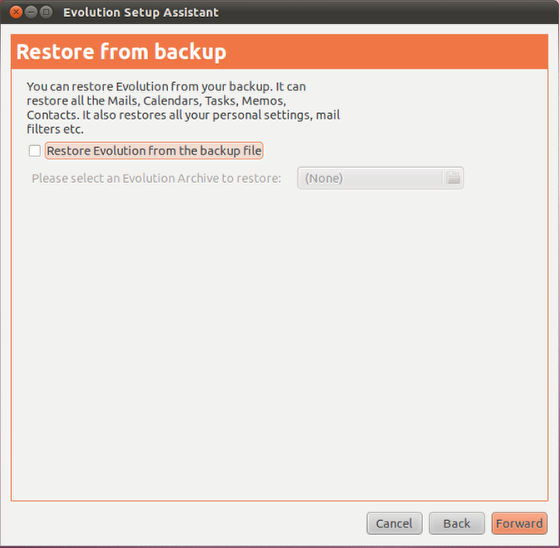 The next screen will ask about a Restore from backup, since this is a new setup we do not have one. Click on Forward. Evolution Mail Client - Identity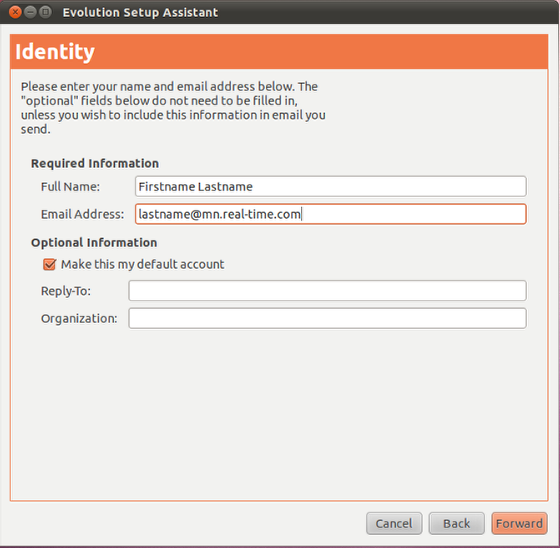 The next step is to fill in your first and last name in the Full Name: field, and your email address in the Email Address: field. Then click on Forward. Evolution Mail Client - Receiving Email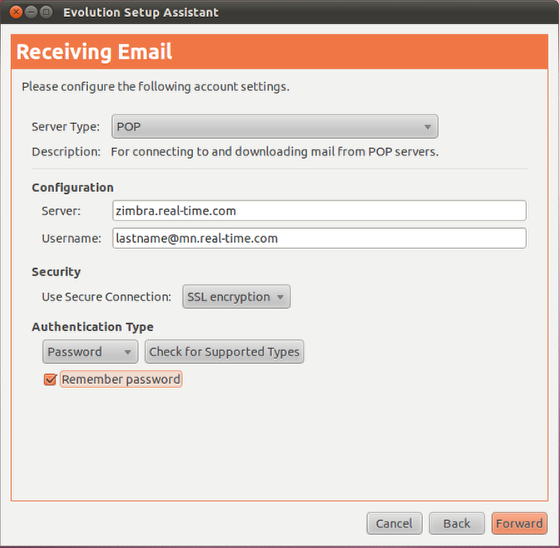 The next step is to provide information on the incoming or receiving email server. Fill in the following information:
Evolution Mail Client - Receiving Options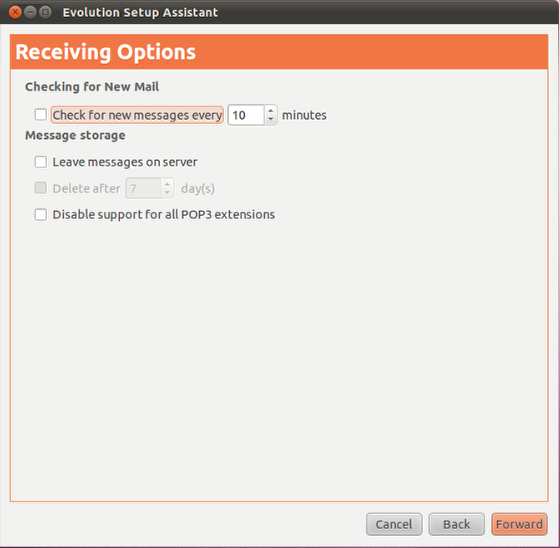 In the Receiving Options window, select the preferences you would like to enable then click on Forward. Evolution Mail Client - Sending Email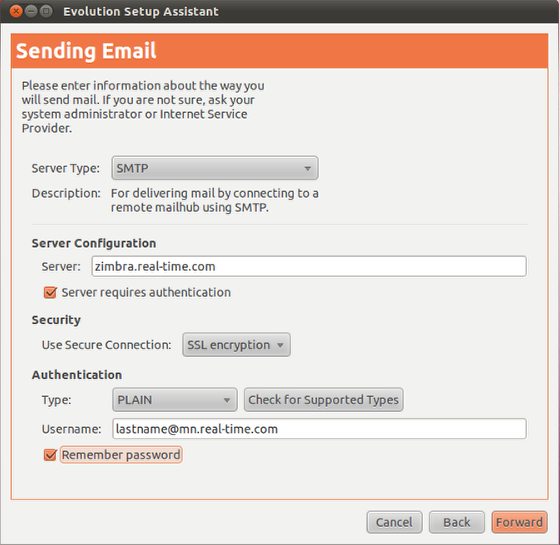 The next step is to provide information on the incoming or receiving email server. Fill in the following information:
Evolution Mail Client - Account Management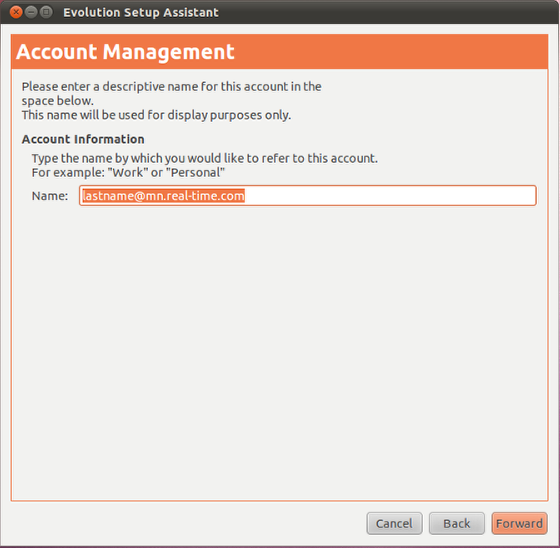 For the Account Management window, it will default to your email address - which is fine. Click on Forward. Evolution Mail Client - Done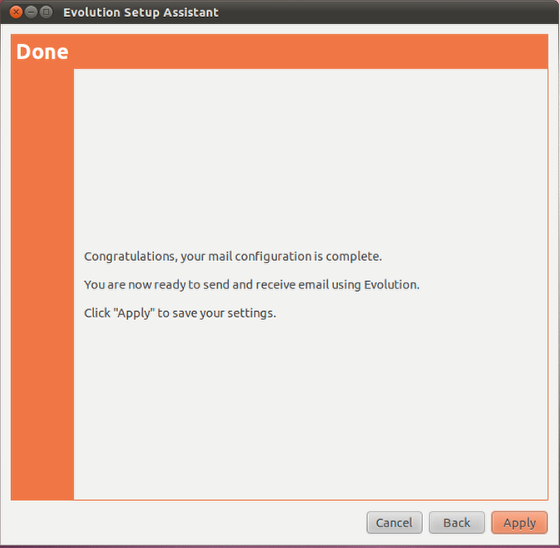 Click on Apply to save your settings. Evolution - Mail Client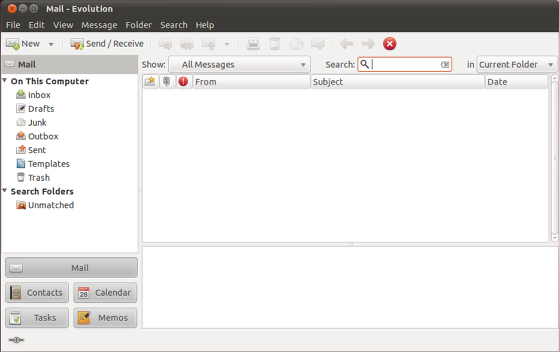 The setup of Evolution is now complete. The instructions and screen shots contained within this website are specific to services offered by Real Time Enterprises only. If you have any problems connecting to Real Time after carefully following these directions, please call (952) 943-8700 and we will be happy to help you.
Permission is granted to copy, distribute and/or modify this document under the terms of the GNU Free Documentation License, Version 1.1 or any later version published by the Free Software Foundation; with no Invariant Sections, no Front-Cover Texts and no Back-Cover Texts. A copy of the license is included in the section entitled "GNU Free Documentation License". |
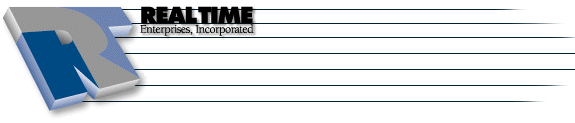 |
Real Time Enterprises, Inc. Phone: (952) 943-8700 |

