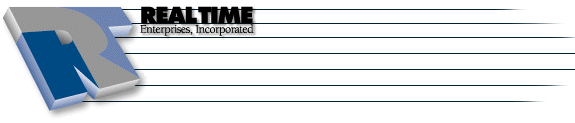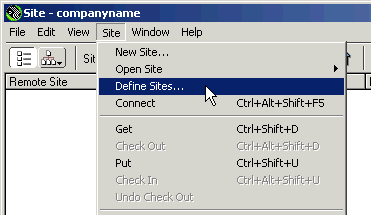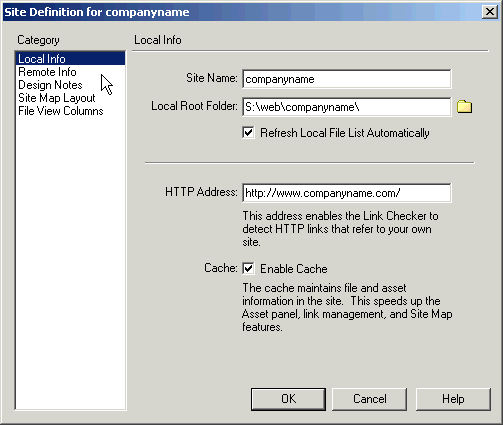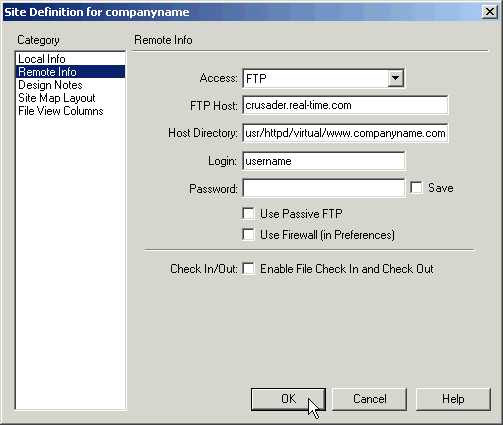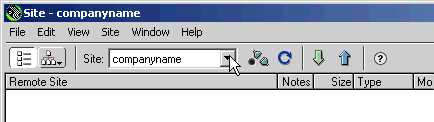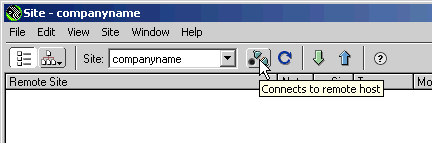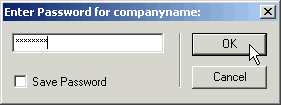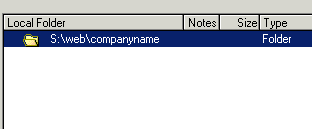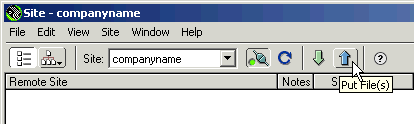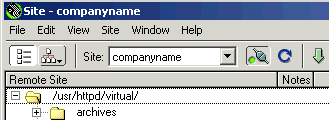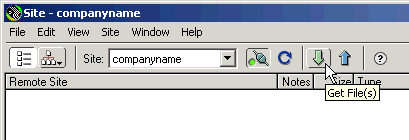Dreamweaver 4 and MX Publishing
|
More information about Real Time's products & services is available on our sales web site. Direct links for each item are listed below:

|
Table of Contents:
FTP Configuration
-
Launch Dreamweaver
-
In Dreamweaver 4, click on Site then select Define Sites...
Refer to Step 3 if you are using Dreamweaver MX
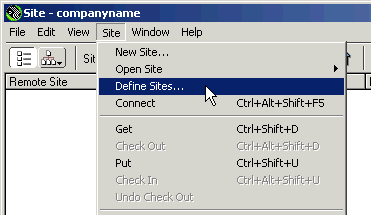
-
If you are using Dreamweaver MX click on Site -> New Site... then click on the Advanced Tab
-
Specify the Local Info for your website with the following:
- The Site Name: is the name of the website
- The Local Root Folder: is where the website is stored on your computer, click the folder icon
to browse for it if necessary
- Enter in the Main URL (from the Welcome Letter that was faxed to you) in the HTTP Address:
field
-
Click on Remote Info in the Category list on the left
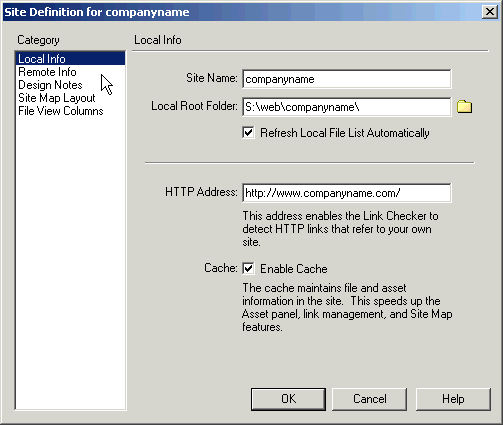
- Specify the Remote Info for you website with the following:
- Access: FTP
- In the FTP Host: field, enter crusader.real-time.com
- Refer to the Welcome Letter that was faxed to you for the Main URL. In the Host Directory:
field, enter /usr/httpd/virtual/www.<companyname.com>/html where <www.companyname.com>
is the Main URL without http://
- In the Login: field, enter your Account Name
- In the Password: field, enter you Password
-
Check with your Network Admin to if you are using a Firewall, additional configuration may be necessary
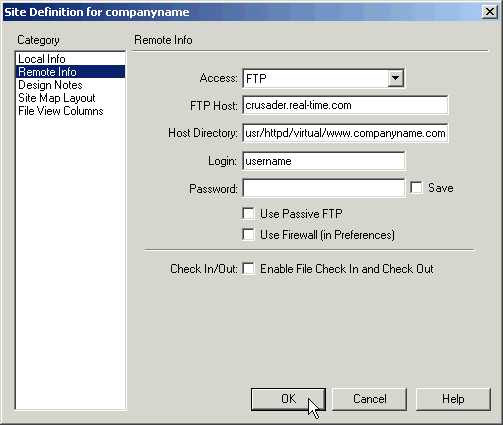
Connecting to the Server
-
In the Site window, select the website you wish to publish
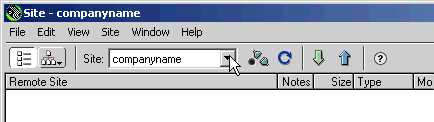
-
Click on the Connect icon
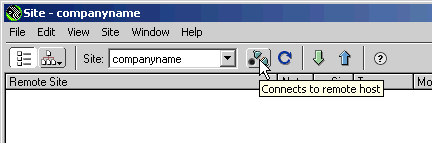
-
Enter your password and click OK
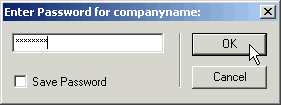
Uploading Content
-
In the Local Folder window on the right, select the files you wish to upload by left clicking
on them (use shift + click to highlight multiple files)
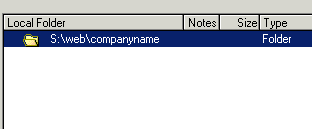
-
Click on the Put File(s) arrow
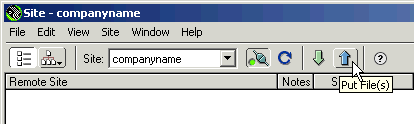
Downloading Content
-
In the Remote Site window on the left, select the files you wish to download by left clicking
on them (use shift + click to highlight multiple files)
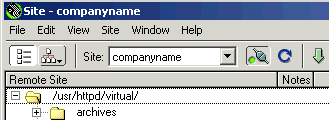
-
Click on the Get File(s) arrow
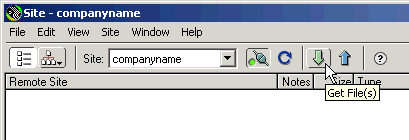
The instructions and screen shots contained within this website are specific to services offered by Real Time Enterprises only.
If you have any problems connecting to Real Time after carefully following these directions, please call (952) 943-8700 and we will
be happy to help you.
Permission is granted to copy, distribute and/or modify this
document under the terms of the GNU Free Documentation License,
Version 1.1 or any later version published by the Free Software
Foundation; with no Invariant Sections, no Front-Cover Texts and
no Back-Cover Texts. A copy of the license is included in the
section entitled "GNU Free Documentation License".
|
|