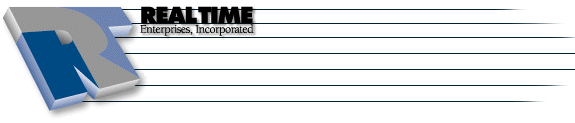WvDial Configuration
|
More information about Real Time's products & services is available on our sales web site. Direct links for each item are listed below:

|
WvDial is a command-line pppd driver. It has two main components, wvdialconf and wvdial. Both must
be run as root.
Table of Contents:
Making a New Connection
- Run wvdialconf to generate a configuration file containing information on your modem and ISP
information. The output should look like this:
[root@blah /root]# wvdialconf /etc/wvdial.conf
Scanning your serial ports for a modem.
ttyS1<*1>: ATQ0 V1 E1 -- OK
ttyS1<*1>: ATQ0 V1 E1 Z -- OK
ttyS1<*1>: ATQ0 V1 E1 S0=0 -- OK
ttyS1<*1>: ATQ0 V1 E1 S0=0 &C1 -- OK
ttyS1<*1>: ATQ0 V1 E1 S0=0 &C1 &D2 -- OK
ttyS1<*1>: ATQ0 V1 E1 S0=0 &C1 &D2 S11=55 -- OK
ttyS1<*1>: ATQ0 V1 E1 S0=0 &C1 &D2 S11=55 +FCLASS=0 -- OK
ttyS1<*1>: Modem Identifier: ATI -- 28800
ttyS1<*1>: Speed 2400: AT -- OK
ttyS1<*1>: Speed 4800: AT -- OK
ttyS1<*1>: Speed 9600: AT -- OK
ttyS1<*1>: Speed 19200: AT -- OK
ttyS1<*1>: Speed 38400: AT -- OK
ttyS1<*1>: Speed 57600: AT -- OK
ttyS1<*1>: Speed 115200: AT -- OK
ttyS1<*1>: Max speed is 115200; that should be safe.
ttyS1<*1>: ATQ0 V1 E1 S0=0 &C1 &D2 S11=55 +FCLASS=0 -- OK
ttyS0<*1>: ATQ0 V1 E1 -- ATQ0 V1 E1 -- ATQ0 V1 E1 -- nothing.
Port Scan<*1>: S2 S3
Found a modem on /dev/ttyS1.
- As you can see, wvdialconf probes your comm ports, looking for a modem, and determine the capabilities
of any modems it finds.
- If your output looks different, check that your modem is plugged in, turned on, and connected to a
com port.
Configuring WvDial
-
Once you have run wvdialconf, you need to edit the /etc/wvdial.conf file to reflect the
phone number to dial, and your username and password.
-
Open up /etc/wvdial.conf in your favorite text editor. It should look something like this:
[Dialer Defaults]
Modem = /dev/ttyS1
Baud = 115200
Init1 = ATZ
Init2 = ATQ0 V1 E1 S0=0 &C1 &D2 S11=55 +FCLASS=0
; Phone = 555-1212
; Username = my_login_name
; Password = my_login_password
- Remove the ';' in front of the Phone, Username and Password lines
- Fill in 6123445525 on the Phone
= line.
- Using the information from the Welcome Letter that was faxed to you;
- Fill in your Username on the Username = line.
- Fill in your Password on the Password = line.
- Save your changes and exit out of the text editor.
Connecting to the Internet
- Run wvdial. Assuming that you filled in your phone number, username, and password correctly, wvdial
will now dial your ISP.
Disconnecting from the Internet
- wvdial will not exit until the connection is terminated- you can do a Ctrl-C to terminate it.
The instructions and screen shots contained within this website are specific to services offered by Real Time Enterprises only.
If you have any problems connecting to Real Time after carefully following these directions, please call (952) 943-8700 and we will
be happy to help you.
Permission is granted to copy, distribute and/or modify this
document under the terms of the GNU Free Documentation License,
Version 1.1 or any later version published by the Free Software
Foundation; with no Invariant Sections, no Front-Cover Texts and
no Back-Cover Texts. A copy of the license is included in the
section entitled "GNU Free Documentation License".
|
|