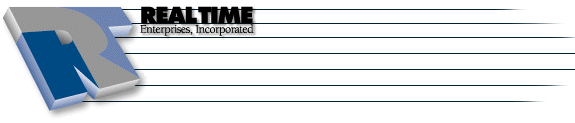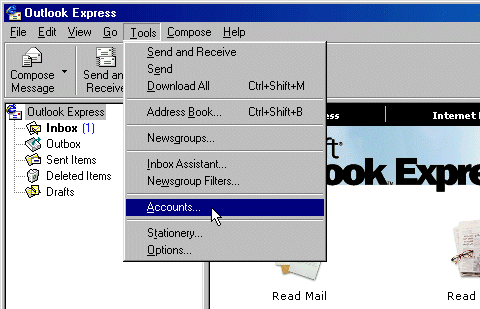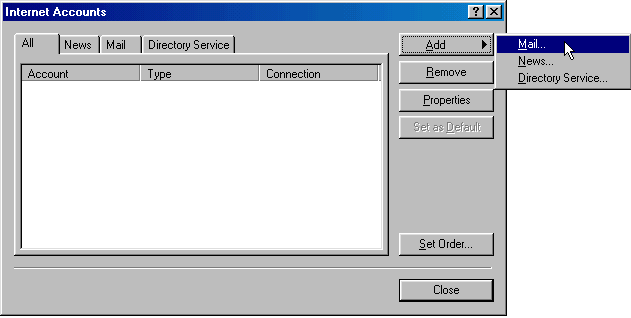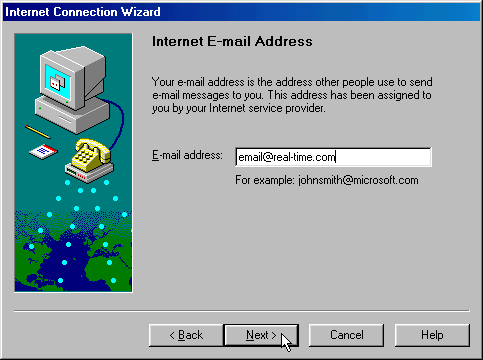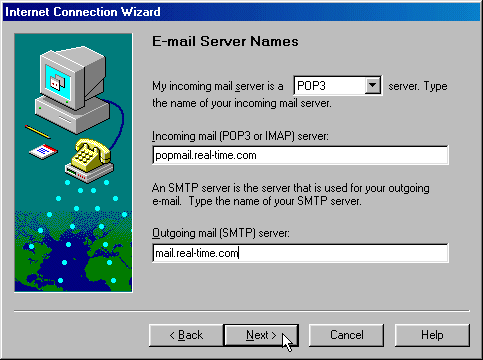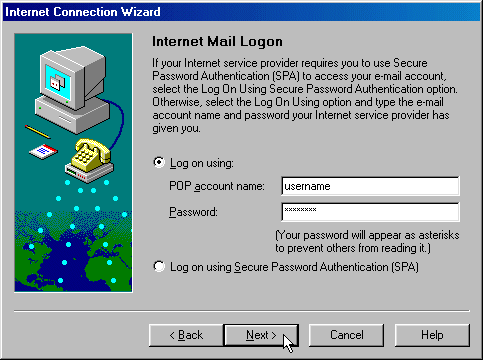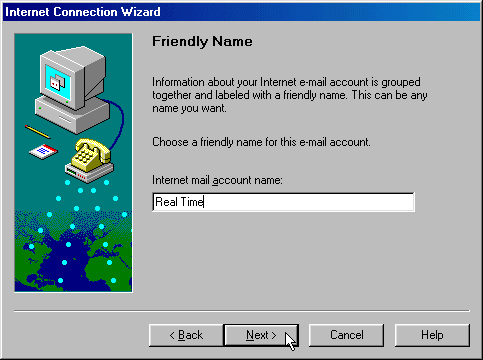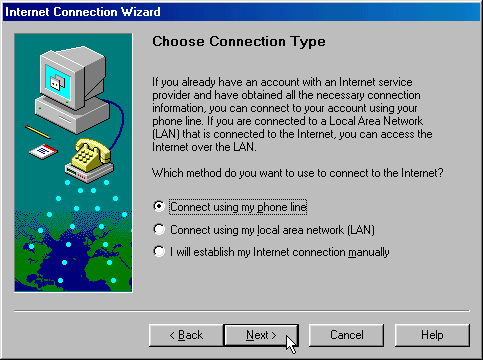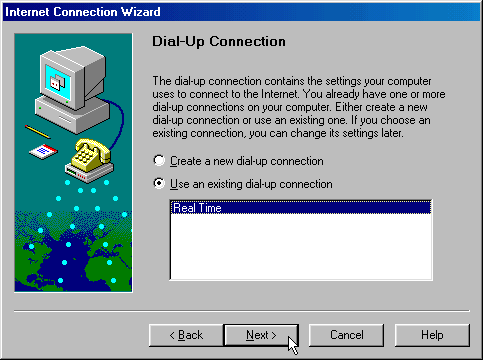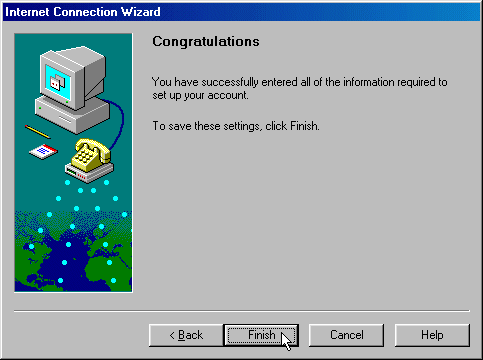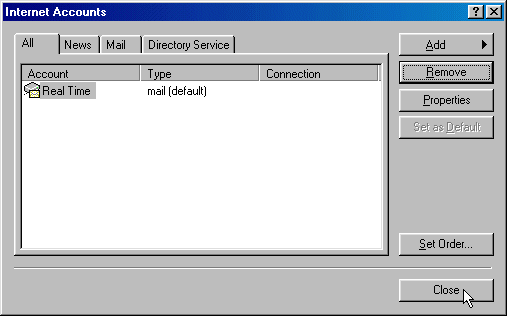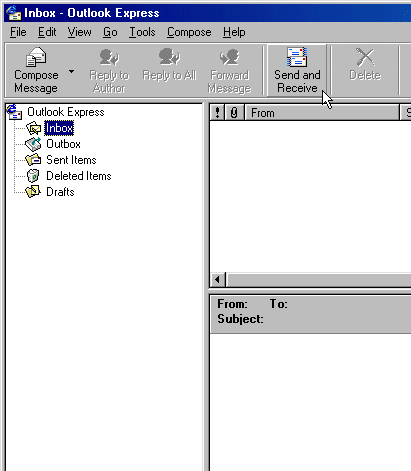Setting up & Configuration of Outlook Express 4
|
More information about Real Time's products & services is available on our sales web site. Direct links for each item are listed below:

|
Table of Contents:
Related Link(s):
SSL Certificate Import and Installation
Client Configuration
-
Open up Microsoft Outlook Express
-
Click Tools then click Accounts
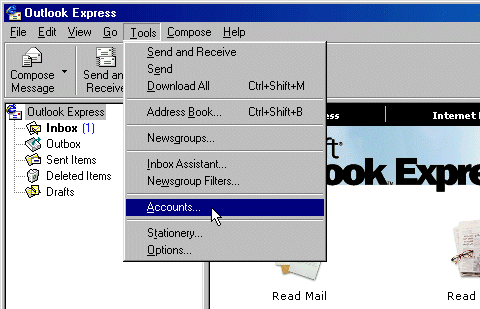
-
Click Add, then select Mail
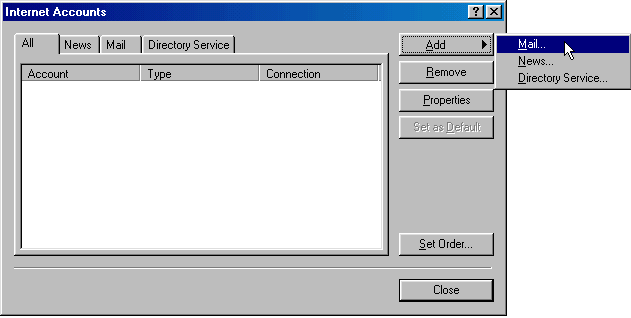
-
Type in the email address that you are setting up to be accessed by Outlook Express. Click Next
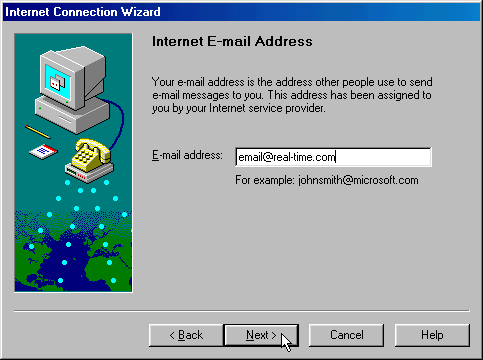
-
Select POP3 as the server type. Enter in popmail.real-time.com for the Incoming mail
server and mail.real-time.com for the Outgoing mail server. Click Next
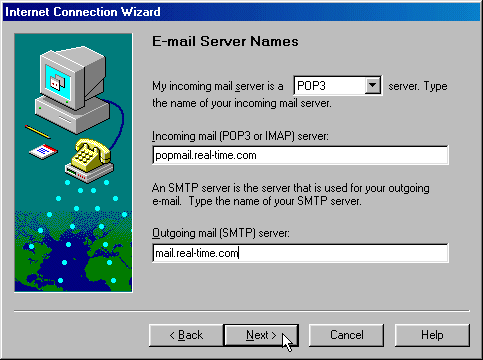
-
Enter the Username and password that you received on your welcome letter. Click Next
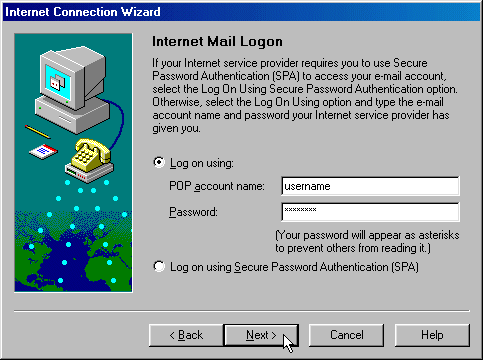
-
Enter in Real Time for the account name. Click Next
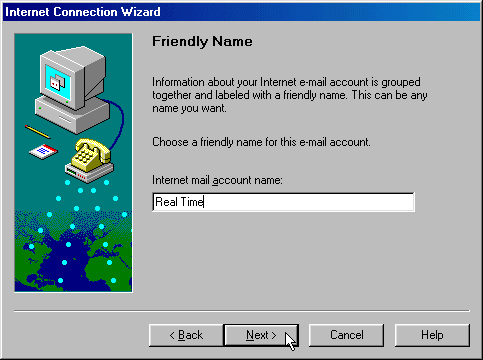
-
Select Connect using my phone line if you need to dial-up to get email. Otherwise if you are
connected to the Internet through a network than specify Connect using my local area network (LAN).
If you select the LAN setting skip step # 9
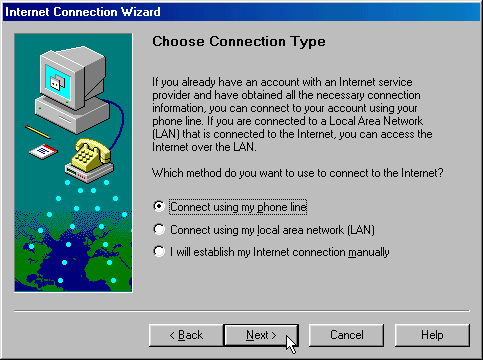
-
Select Use an existing dial-up connection. Then select Real Time. Click Next.
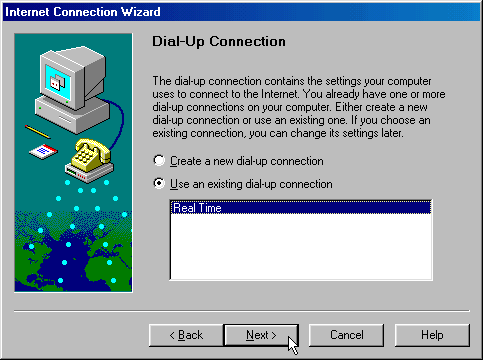
-
Click Finish.
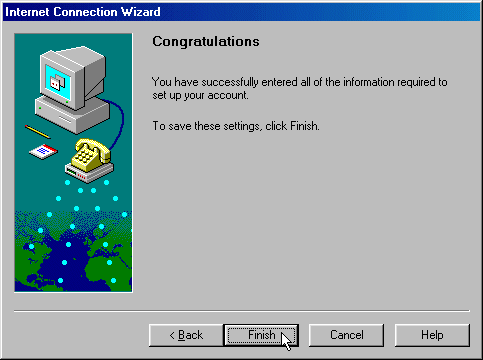
-
Click Close.
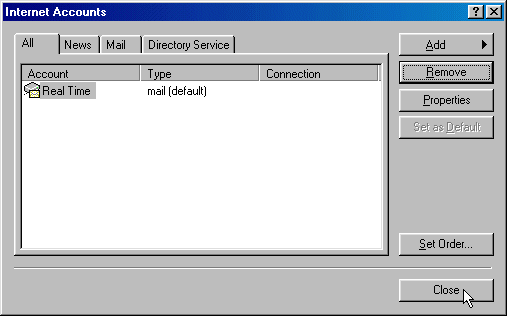
Send and Receive Email
-
Click Send and Receive to check your Email.
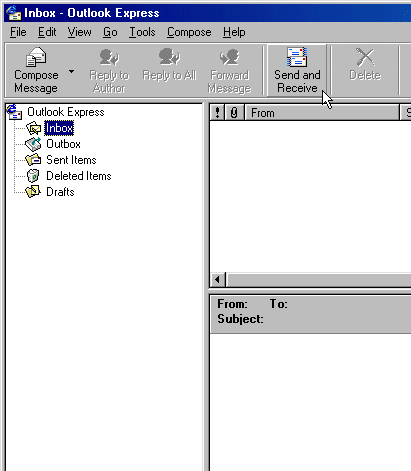
The instructions and screen shots contained within this website are specific to services offered by Real Time Enterprises only.
If you have any problems connecting to Real Time after carefully following these directions, please call (952) 943-8700 and we will
be happy to help you.
Permission is granted to copy, distribute and/or modify this
document under the terms of the GNU Free Documentation License,
Version 1.1 or any later version published by the Free Software
Foundation; with no Invariant Sections, no Front-Cover Texts and
no Back-Cover Texts. A copy of the license is included in the
section entitled "GNU Free Documentation License".
|