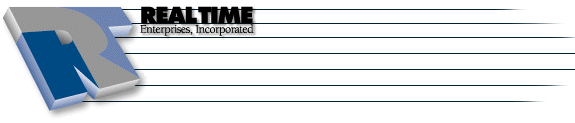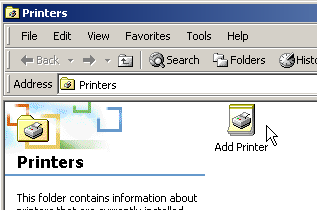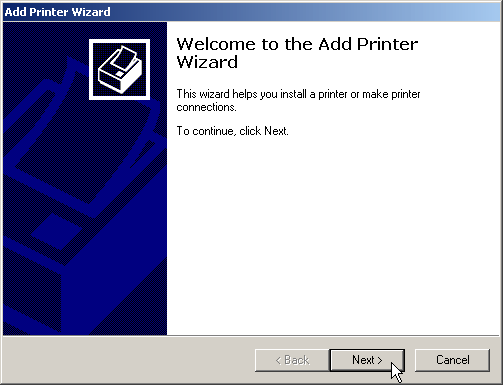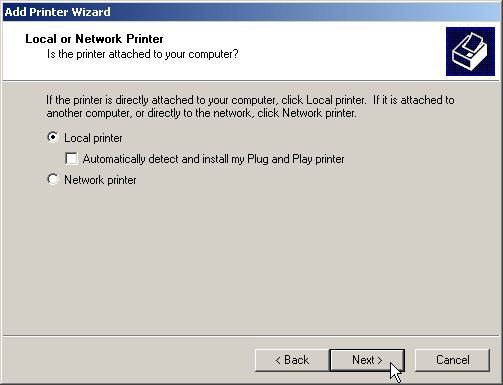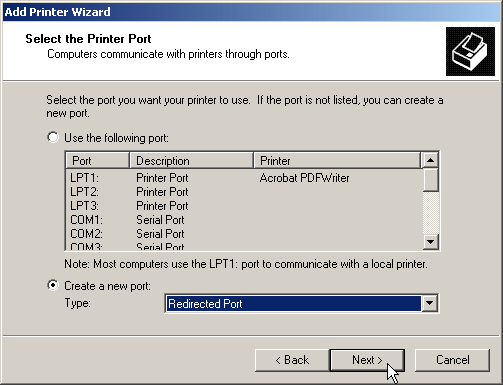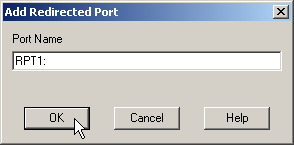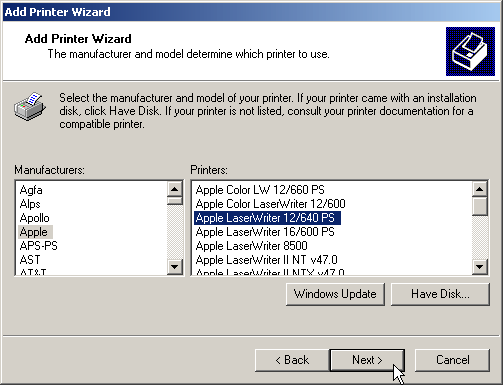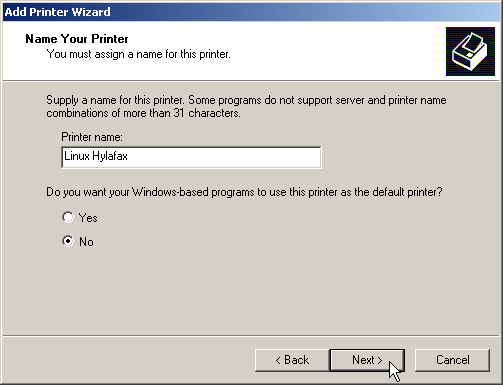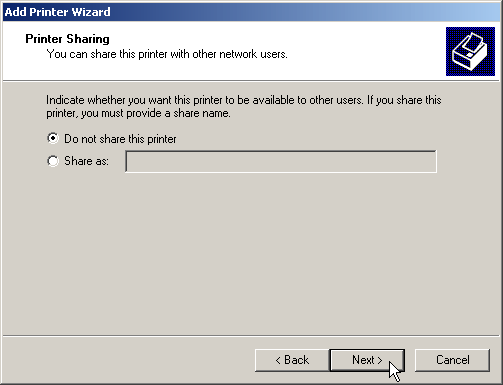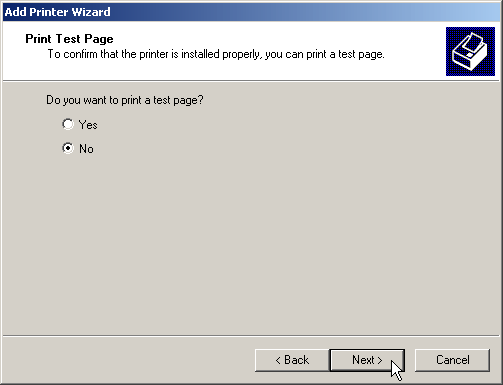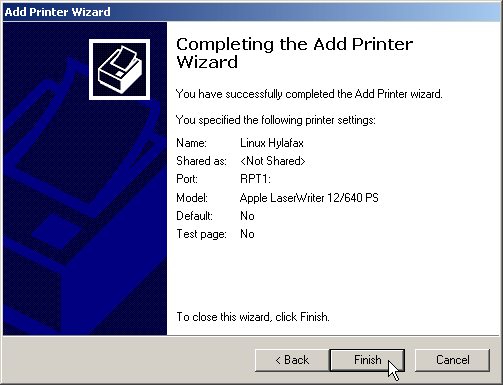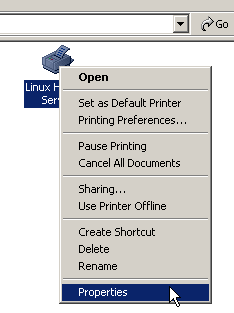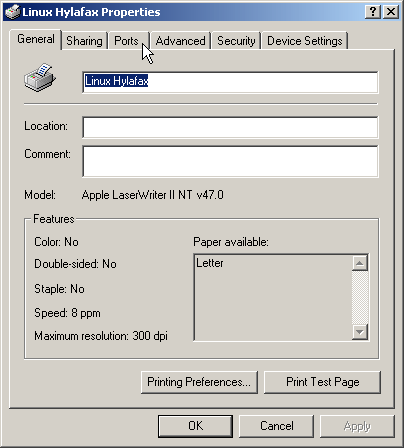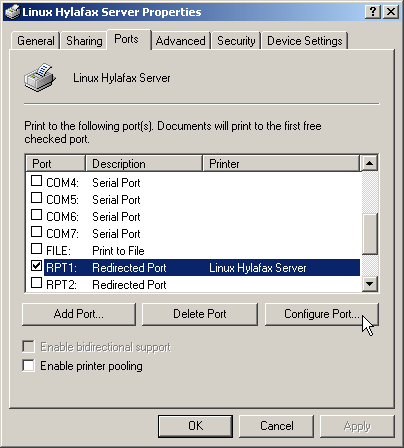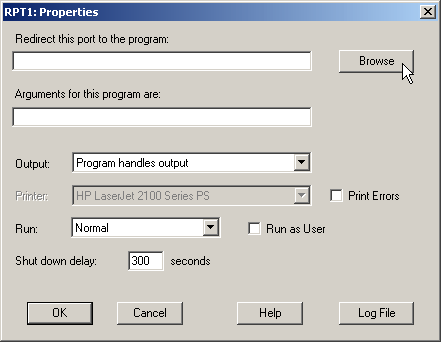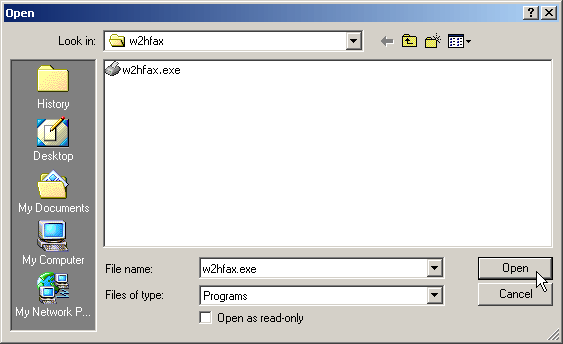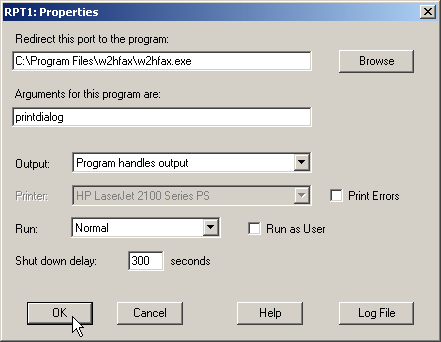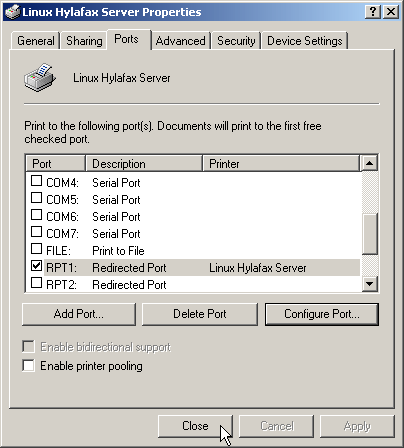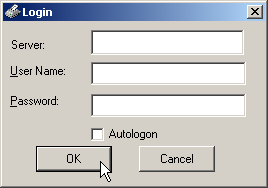Hylafax Client Configuration - Windows 2000
|
More information about Real Time's products & services is available on our sales web site. Direct links for each item are listed below:

|
Windows (Redmond) configuration for Windows 2000
-
Click on Start -> Setting -> Printers
-
Double-click Add Printer
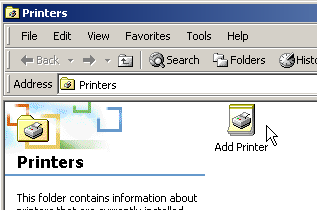
-
Click Next
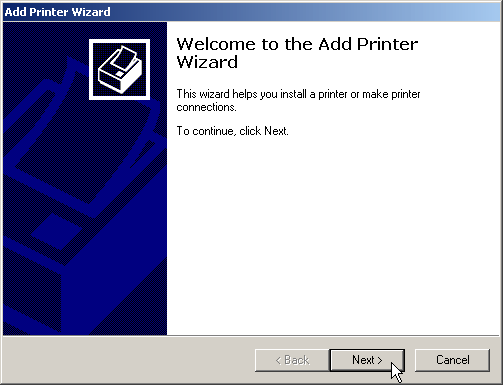
-
Choose Local Printer, deselect Automatically detect and install my Plug and Play printer
then click Next
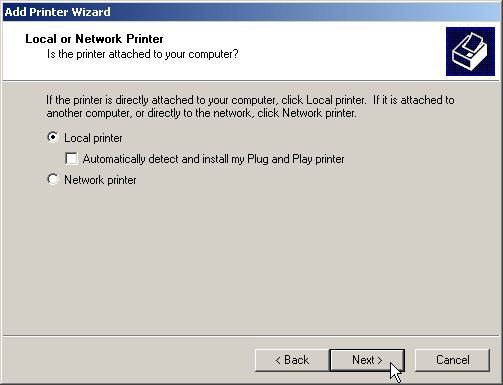
-
Select Create a new port: and select Redirected Port as the Type, click on Next
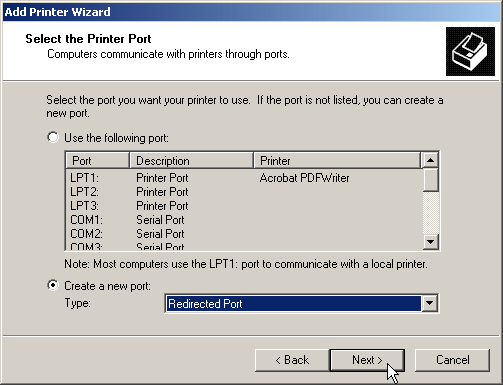
-
Leave the default Port Name of RPT1: and click on OK
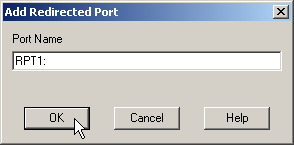
-
Choose the Apple LaserWriter 12/640 PS and click Next
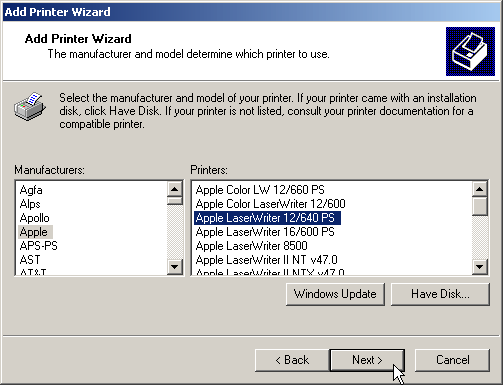
-
Change the Printer Name to Linux Hylafax select No and click Next
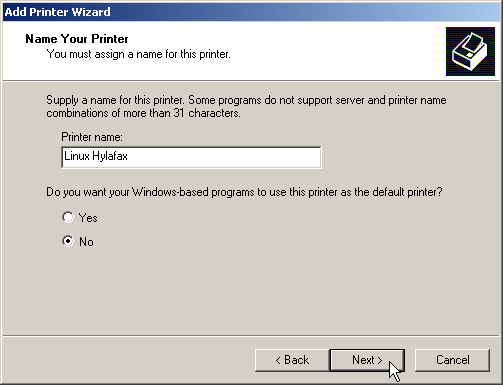
-
Leave default Do not share this printer and click Next
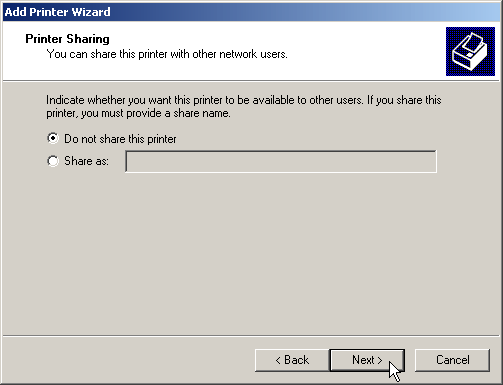
-
Click No for a test page and click Next
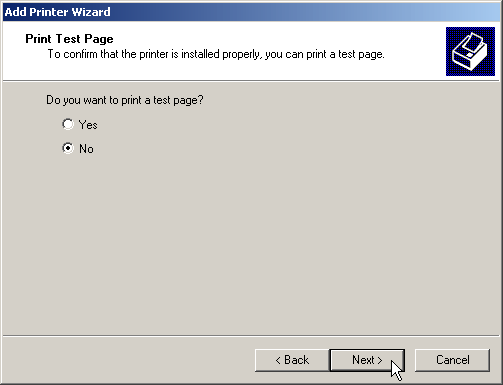
-
Click Finish
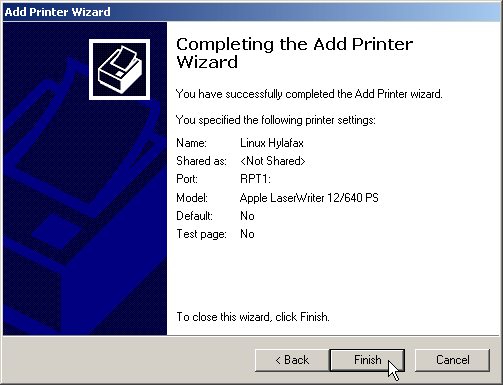
-
Click on Start -> Setting s-> Printers
-
Right-click the Linux Hylafax printer icon and select Properties
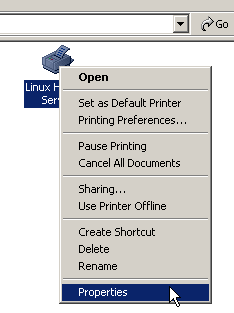
-
Click on the Ports tab
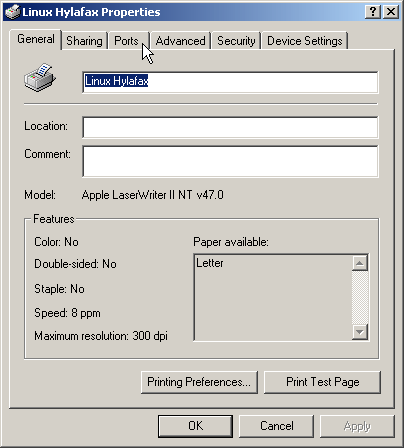
-
Click on the Configure Port... button
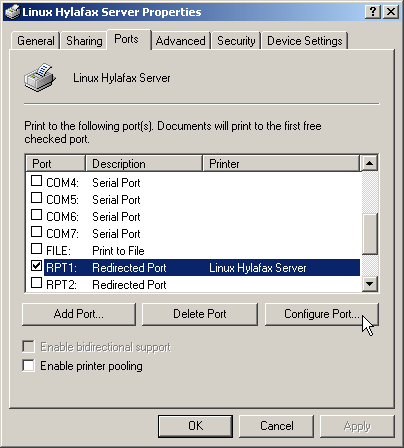
-
Click the Browse Button
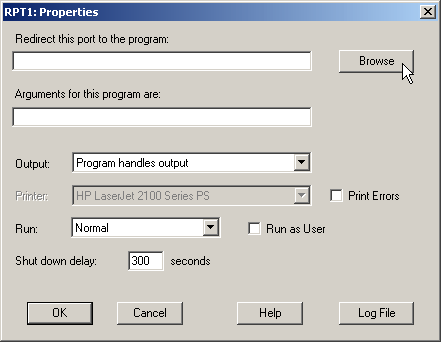
-
Navigate to C:\Program Files\w2hfax, select the w2hfax.exe application and click Open
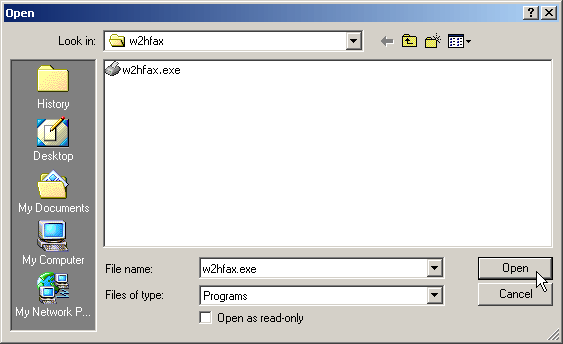
-
Enter printdialog into the Argument for this program are: field and click OK
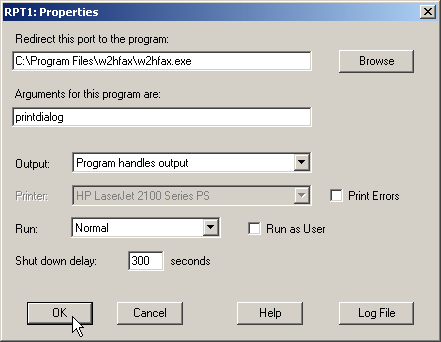
-
Click Close
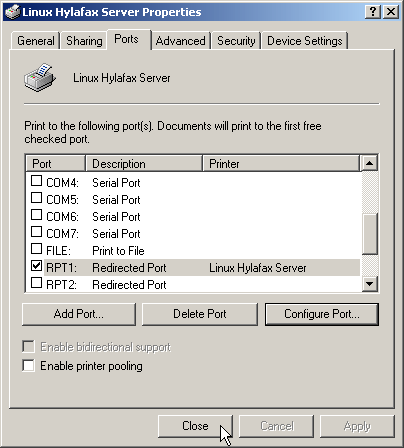
-
Click on Start -> Programs -> Hylafax -> w2hfax
-
Change Server: to <server_name>
-
Change User Name: to <username>
-
LEAVE the Password: field BLANK!
-
Click OK
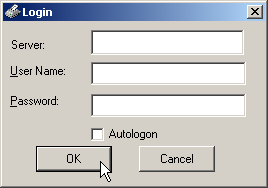
If you did everything right, you should have the Hylafax Client window on your desktop. If you look
at the bottom tab of the windows, you should see this:
HylaFAX scheduler on <server_name>: Running
The instructions and screen shots contained within this website are specific to services offered by Real Time Enterprises only.
Permission is granted to copy, distribute and/or modify this
document under the terms of the GNU Free Documentation License,
Version 1.1 or any later version published by the Free Software
Foundation; with no Invariant Sections, no Front-Cover Texts and
no Back-Cover Texts. A copy of the license is included in the
section entitled "GNU Free Documentation License".
|