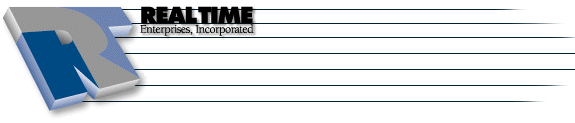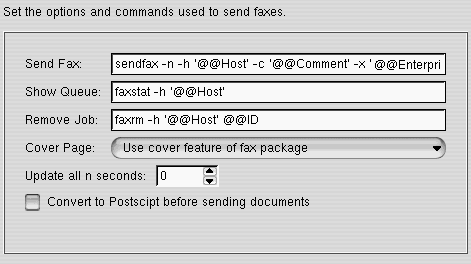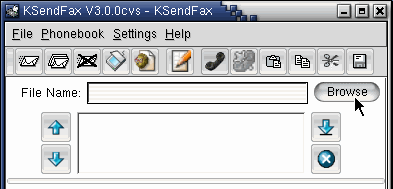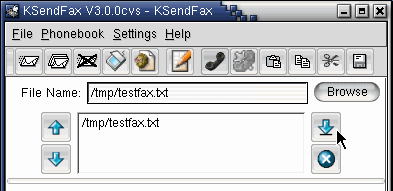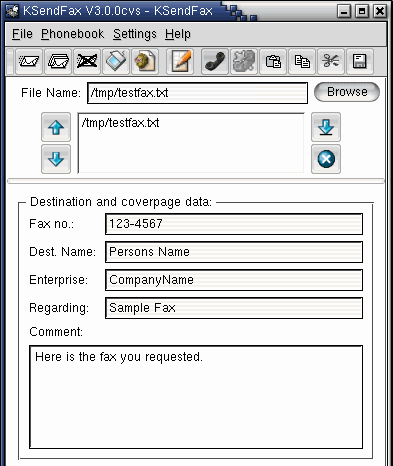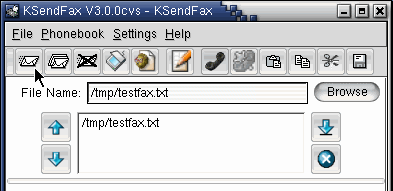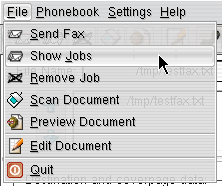KSendFax Configuration
|
More information about Real Time's products & services is available on our sales web site. Direct links for each item are listed below:

|
KSendFax is an interface to known FAX-Packages like HylaFax, E-Fax or mgetty+sendfax for sending facsimiles. The enclosed HOWTO is for setting up KSendFax with a local HylaFax server.
Configuration
- Launch KSendFax (K -> Applications -> KSendFax)
- Click Next on the Welcome screen (page 1 of 11)
-
Click Next on Detect Tools window (page 2 of 11)
-
Select Hylafax on Select fax server package screen (page 3 of 11)
- On the Fax Options page (page 4 of 11)
- Replace @@Host with the name of your fax server.
NOTE: Specifying the fax server host should NOT be required, but some setups do - try leaving @@Host and if that doesn't work, then specify the faxserver by name.
-
Remove the check from in front of Convert to Postscript before sending documents
- Click Next
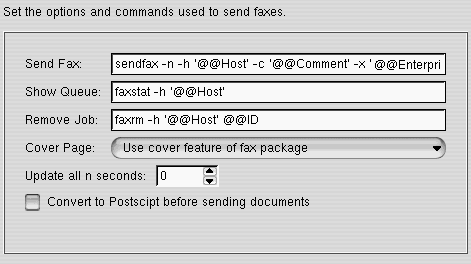
- On the Special Fax Options page, leave the default settings as is, click Next (page 5 of 11)
-
On the Personal Data page, enter your First & Last Name in the Name: field, your Company Name in the Company: field, and your fax number in the Number: field, click Next (page 6 of 11)
-
On the Scanner Options page, select the necessary options for using a scanner - if you don't have a scanner, click Next (page 7 of 11)
-
On the Phonebook Options page, select a one of the phonebook options from the dropdown menu and modify the file path if necessary, click Next (page 8 of 11)
-
On the Misc Options page, leave the default settings as is, click Next (page 9 of 11)
-
On the Specify Filter Commands page, leave the default settings as is, click Next (page 10 of 11)
-
Click Finish (page 11 of 11)
-
This will Launch the KSendFax application
Sending a Fax
- Launch KSendFax
-
Click on the Browse button and select the file you wish to send
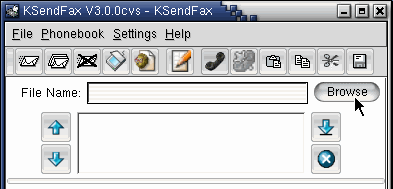
-
Click on the down arrow to add the file to the send queue
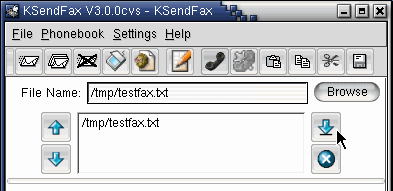
-
Fill in the information for the Destination and coverpage data
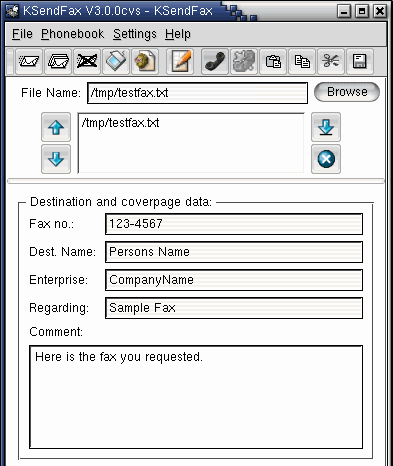
-
Click on the Send Fax icon
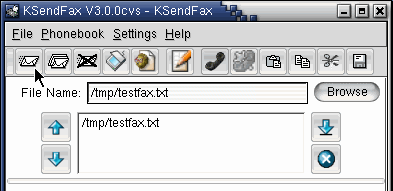
-
To monitor the status of the fax, click on File -> Show Jobs
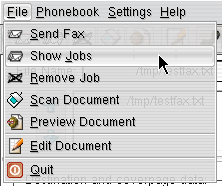
The instructions and screen shots contained within this website are specific to services offered by Real Time Enterprises only.
Permission is granted to copy, distribute and/or modify this
document under the terms of the GNU Free Documentation License,
Version 1.1 or any later version published by the Free Software
Foundation; with no Invariant Sections, no Front-Cover Texts and
no Back-Cover Texts. A copy of the license is included in the
section entitled "GNU Free Documentation License".
|
|