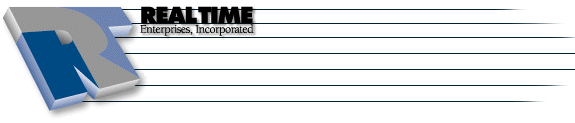Fetchmail Configuration
|
More information about Real Time's products & services is available on our sales web site. Direct links for each item are listed below:

|
Fetchmail is a very useful feature which compliments other *NIX mail programs. It is capable of retrieving
mail from a remote account and forwarding it to your local account.
Table of Contents:
Official Fetchmail Website:
http://www.tuxedo.org/~esr/fetchmail/
Download:
http://www.tuxedo.org/%7Eesr/fetchmail/fetchmail-5.9.0.tar.gz
http://www.tuxedo.org/%7Eesr/fetchmail/fetchmail-5.9.0-1.i386.rpm
Configuration:
NECESSARY FILES
Create the following files in the base of your home directory (~ or /home/<username>)
-
A file called .fetchmailrc containing the line:
poll <mailserver> user <username> pass <password>
-
A file called crontab containing the line:
*/5 * * * * fetchmail -k -s
TYPE THE FOLLOWING
chmod 600 .fetchmailrc
crontab crontab
WHAT HAS THIS DONE?
- The .fetchmailrc file specifies where you want to get your mail from and how
- fetchmail will log into <mailserver>, download any new messages, put them in your inbox in
your home directory
- The chmod command prevents other users from reading it (and hence your password)
- You created a file called 'crontab' in an earlier step; and when you type 'crontab crontab' it invokes
the crontab program (man crontab for more info); and causes it to read in the file called 'crontab'. Note:
you may want to call the file 'crontab.txt' and have the command be 'crontab crontab.txt' or whatever
(think of a better name for the file to be read in, so it's less confusing).
Using fetchmail:
- Login to your local account
-
On the command line, type the following:
% fetchmail -k -s -u <username> <mailserver>
- The system will then ask you for your password
- The program will take a few moments to execute (You will know it is ready when the command prompt
returns)
-
To view your messages, type pine on the command line:
% pine
Options:
-k, --keep
(Keyword: keep) Keep retrieved messages on the remote mailserver. Normally, messages are deleted from
the folder on the mailserver after they have been retrieved. Specifying the keep option causes retrieved
messages to remain in your folder on the mailserver. This option does not work with ETRN or ODMR.
-s, --silent
Silent mode. Suppresses all progress/status messages that are normally echoed to standard error during
a fetch (but does not suppress actual error messages). The --verbose option overrides this.
-u <name>, --username <name>
(Keyword: user[name]) Specifies the user identification to be used when logging in to the
mailserver. The appropriate user identification is both server and user-dependent. The default is your
login name on the client machine that is running fetchmail.
If you wish to find out more about fetchmail options, type in man fetchmail on the command line
and you will be able to see the manual.
The instructions and screen shots contained within this website are specific to services offered by Real Time Enterprises only.
If you have any problems connecting to Real Time after carefully following these directions, please call (952) 943-8700 and we will
be happy to help you.
Permission is granted to copy, distribute and/or modify this
document under the terms of the GNU Free Documentation License,
Version 1.1 or any later version published by the Free Software
Foundation; with no Invariant Sections, no Front-Cover Texts and
no Back-Cover Texts. A copy of the license is included in the
section entitled "GNU Free Documentation License".
|