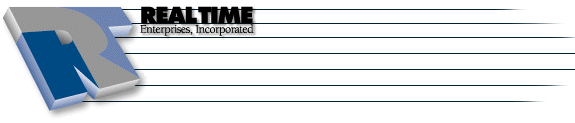Web Browser Support - Firefox
|
More information about Real Time's products & services is available on our sales web site. Direct links for each item are listed below:

|
Firefox is the award winning preview of Mozilla's next generation browser. Firefox empowers you to browse faster, more safely and efficiently than with any other browser.
Table of Contents:
Download
Firefox's web page is http://www.mozilla.org/products/firefox/
How to Enable Cookies
- Click on Tools -> Options on the browser menu bar
- Left click once on the Privacy
icon
- Click on the + icon next to Cookies
- Place a check in front of Enable cookies
Note: feel free to chose from the additional options listed for cookie "restrictions"
- Click OK
How to Enable Java
- Click on Tools -> Options on the browser menu bar
- Left click once on the Web Features
icon
- Place a check next to Enable Java
- Click OK
How to Enable Javascript
- Click on Tools -> Options on the browser menu bar
- Left click once on the Web Features icon
- Place a check next to Enable JavaScript
Note: Click on the Advanced... button to select further options and "restrictions"
- Click OK
Using a Cache Server
- Click on Tools -> Options on the browser menu bar
- Left click once on General
icon
- Click on the Connection Settings... button
- Select from one of the following:
- Place a check in front of Manual proxy configuration and enter in the proxy server URL in the HTTP Proxy: field and specify a Port number
- Place a check in front of Automatic proxy configuration URL: and enter in the URL for the server in the text field
- Click OK
Disable Popup Windows
- Click on Tools -> Options on the browser menu bar
- Left click once on Web Features
icon
- Place a check next to Block Popup Windows
- Click OK
Software Updates
- Click on Tools -> Options on the browser menu bar
- Left click once on the Advanced icon
- Click once on the + icon next to Software Update
- Click on the Check Now button
- Follow the instructions as listed in the popup window
Additional Security
- Click on Tools -> Options on the browser menu bar
- Left click once on the Advanced icon
- Click once on the + icon next to Software Update
- Remove the check in front of Allow web sites to install software
- Click OK
The instructions and screen shots contained within this website are specific to services offered by Real Time Enterprises only.
If you have any problems connecting to Real Time after carefully following these directions, please call (952) 943-8700 and we will be happy to help you.
Permission is granted to copy, distribute and/or modify this
document under the terms of the GNU Free Documentation License,
Version 1.1 or any later version published by the Free Software
Foundation; with no Invariant Sections, no Front-Cover Texts and
no Back-Cover Texts. A copy of the license is included in the
section entitled "GNU Free Documentation License".
|