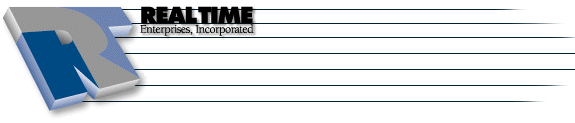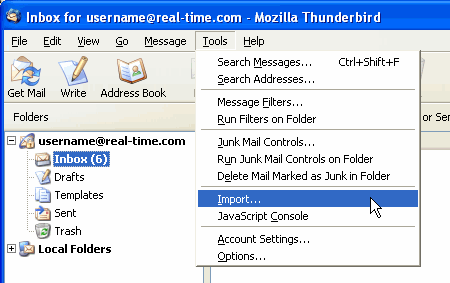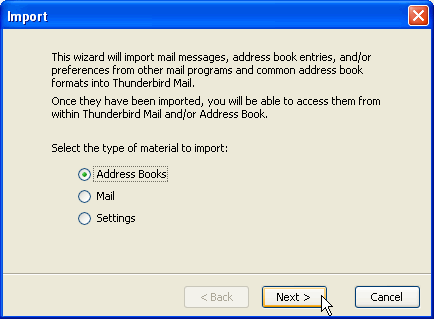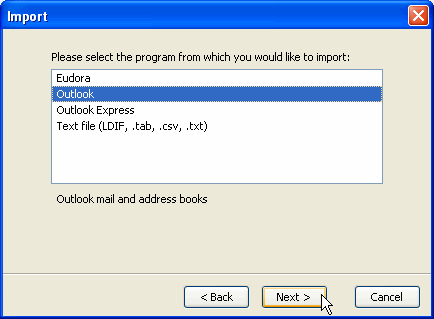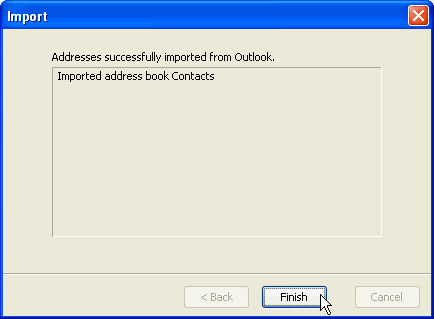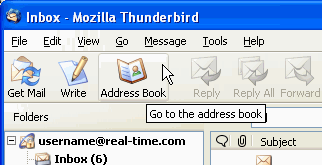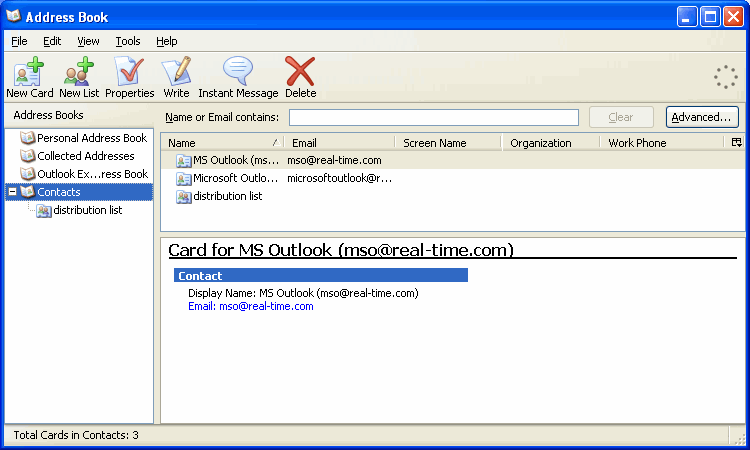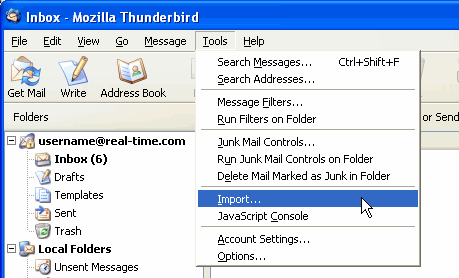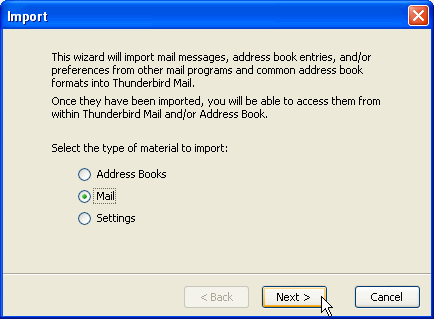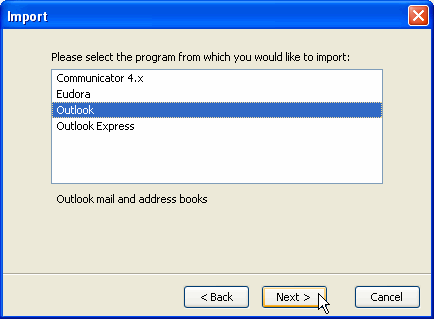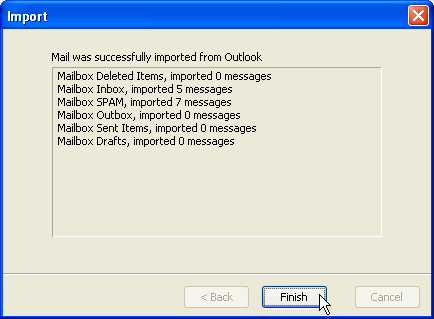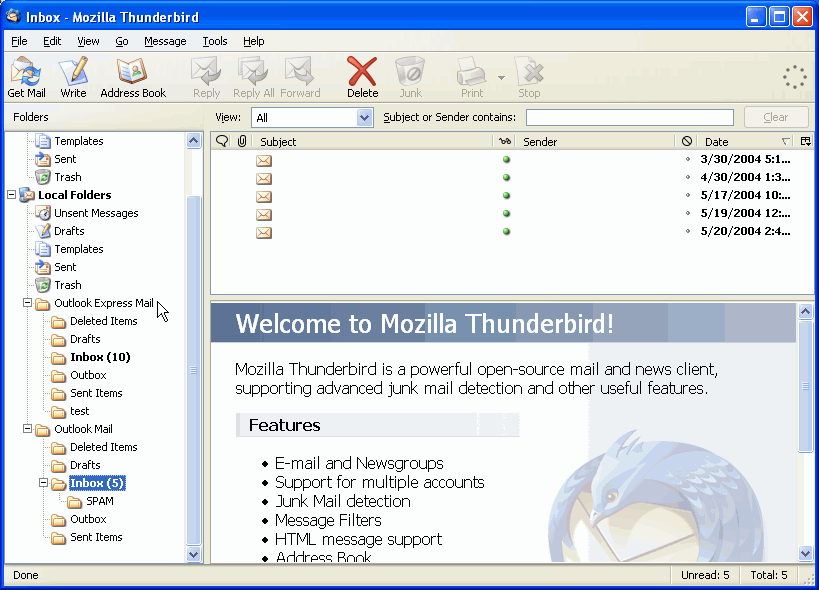Thunderbird - Importing Outlook Emails and Addressbooks
|
More information about Real Time's products & services is available on our sales web site. Direct links for each item are listed below:

|
-
From the main Thunderbird window click on Tools and then Import...
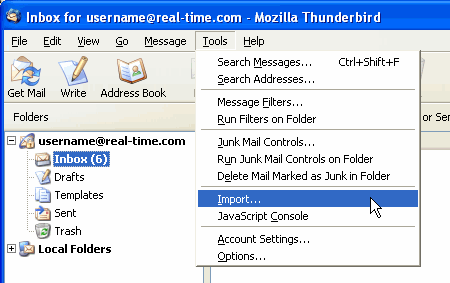
-
Click on the Address Books radio button, then click on Next
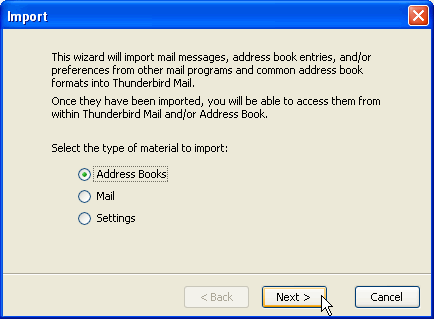
-
Click on Outlook and then click on Next
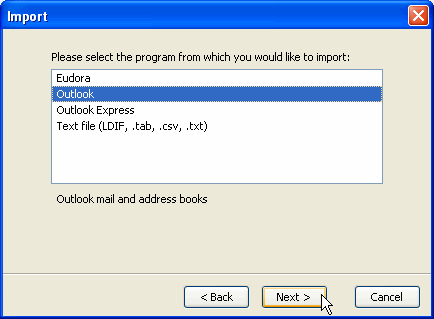
-
If you get this error messages, you will need to launch Outlook and click on Yes when it asks if you want to set it as the default mail client. Go back step 3 and try again.

-
If all went well , it will tell you that it was able to import the contacts successfully. Click on Finish to go back to the main Thunderbird window.
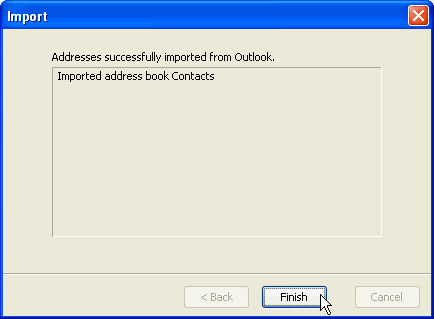
-
Click on Address Book to view the imported contact information.
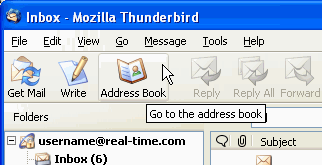
-
There is now a new list called Contacts and in this list there are your Outlook contacts and distribution lists. Close this window to go back to the main Thunderbird window.
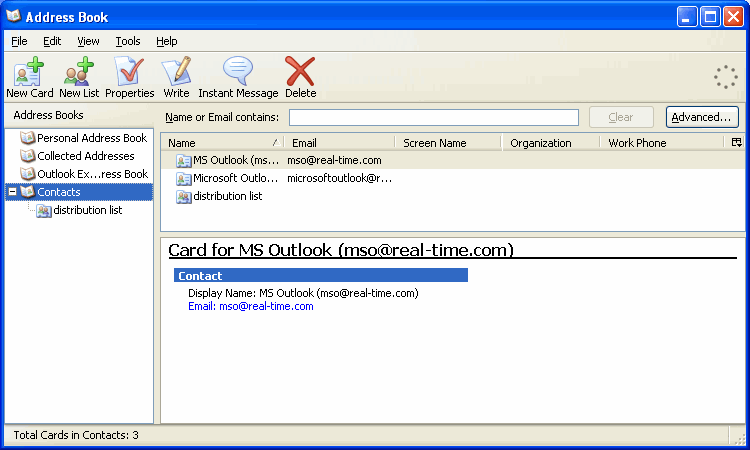
-
To import email, click on Tools and the Import...
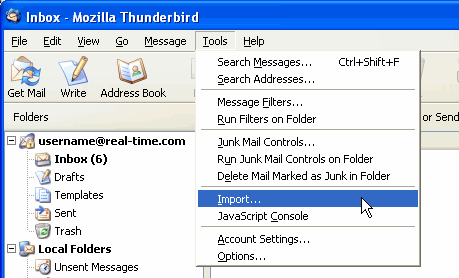
-
Click on the Mail radio button and then click on Next
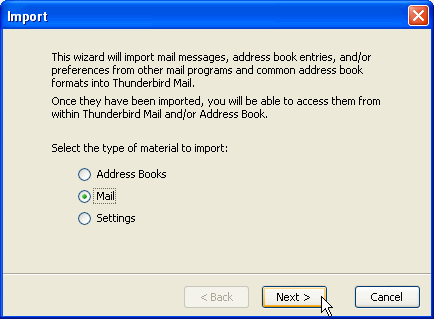
-
Click on Outlook and then click on Next
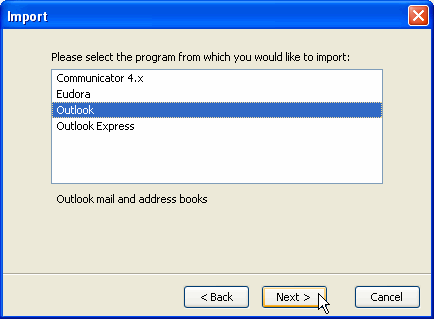
-
This will show a summary of all the messages that were imported. Click on Finish to go back to the main Thunderbird window.
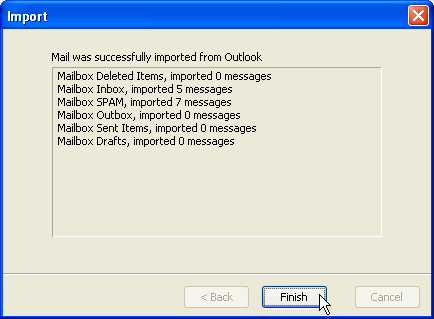
-
In the folder list on the left hand side there is now a Outlook Mail folder. In this folder you will find your imported messages.
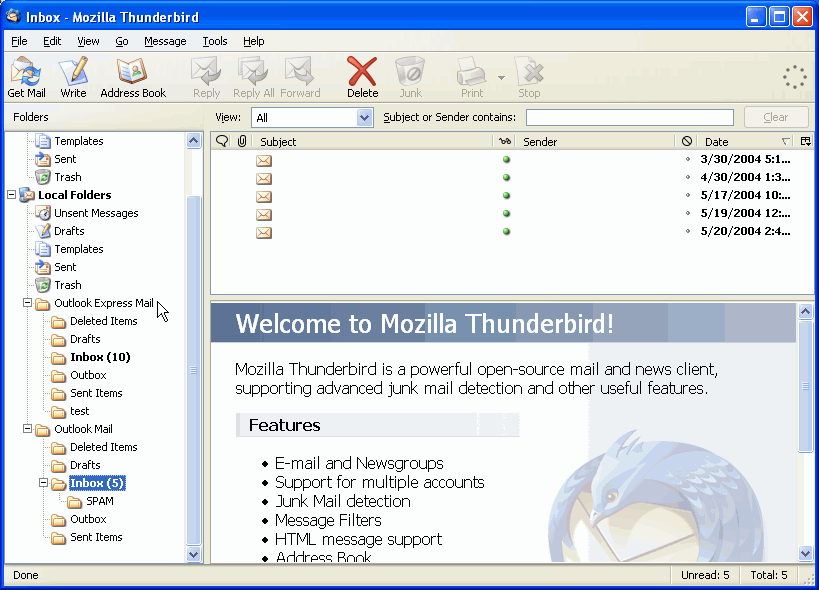
----------------------------------------------------------
This concludes the migration of setting from Microsoft Outlook
----------------------------------------------------------
The instructions and screen shots contained within this website are specific to services offered by Real Time Enterprises only.
Permission is granted to copy, distribute and/or modify this
document under the terms of the GNU Free Documentation License,
Version 1.1 or any later version published by the Free Software
Foundation; with no Invariant Sections, no Front-Cover Texts and
no Back-Cover Texts. A copy of the license is included in the
section entitled "GNU Free Documentation License".
|
|