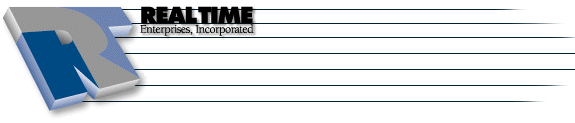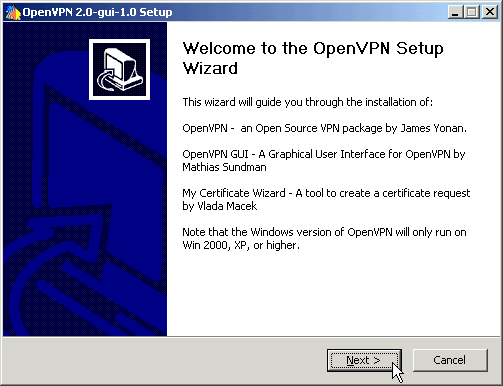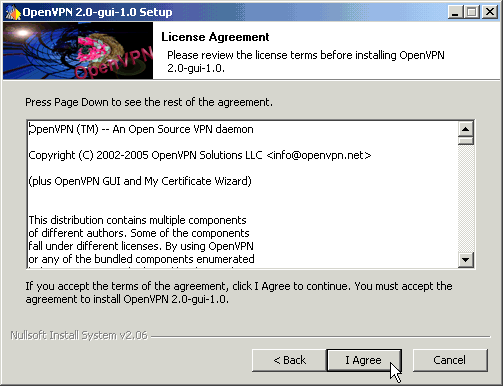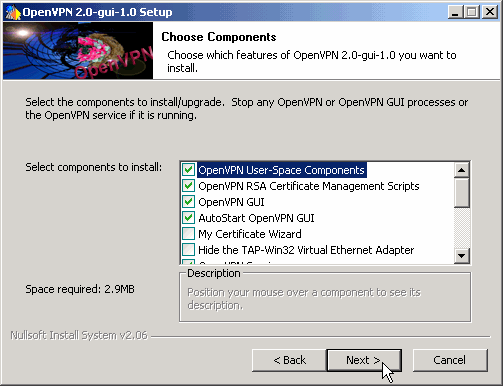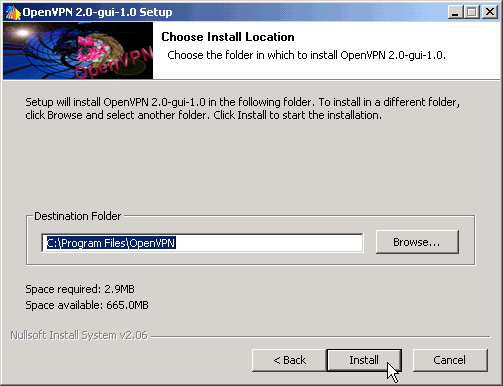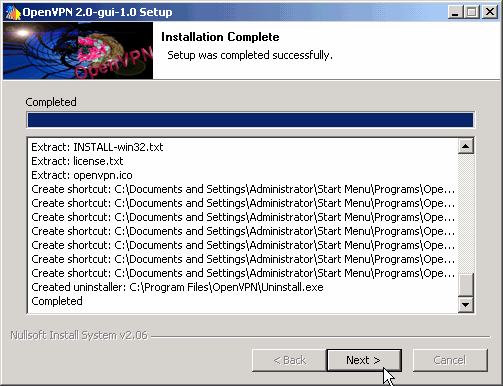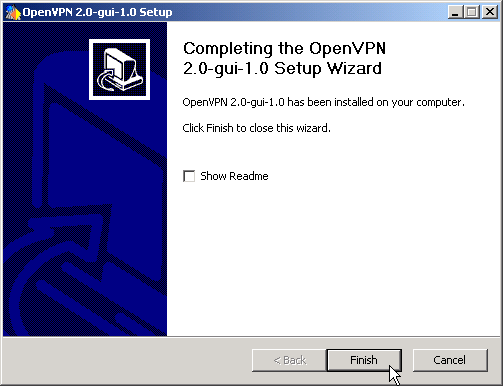OpenVPN
|
More information about Real Time's products & services is available on our sales web site. Direct links for each item are listed below:

|
OpenVPN is a full-featured SSL VPN solution which can accommodate a wide range of configurations, including remote access, site-to-site VPNs, WiFi security, and enterprise-scale remote access solutions with load balancing, fail over, and fine-grained access-controls.
Download
- Download the OpenVPN GUI for Windows, Mathias Sundman version and save it to your hard drive
Installation
-
Once the download has completed, find the .exe file and double click on it to install OpenVPN
Click Next in the OpenVPN Setup Wizard
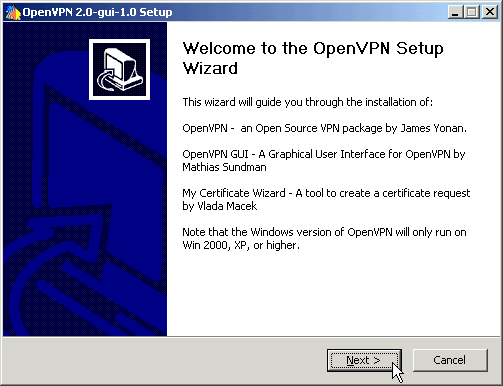
Read through the License Agreement - if you agree, click on I Agree
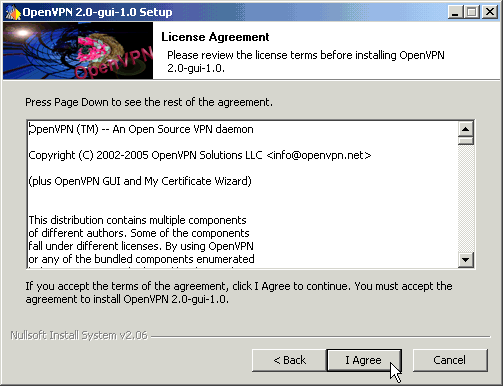
Select which components you would like to install - leave the default options as is (unless you have reason to do otherwise) and click on Next
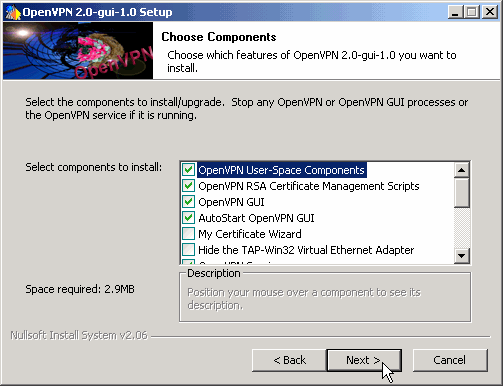
Use the default install location (unless you have reason to do otherwise) and click on Install
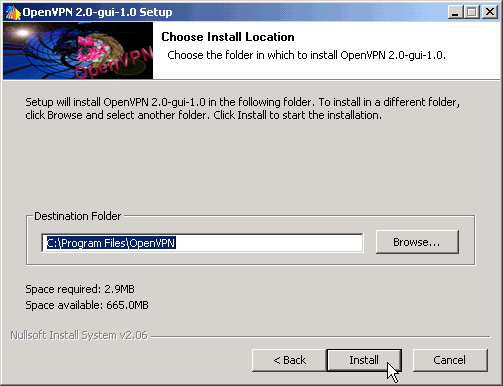
OpenVPN is now being install on your computer, this may take a couple of minutes 
-
After the installation has completed, click on Next
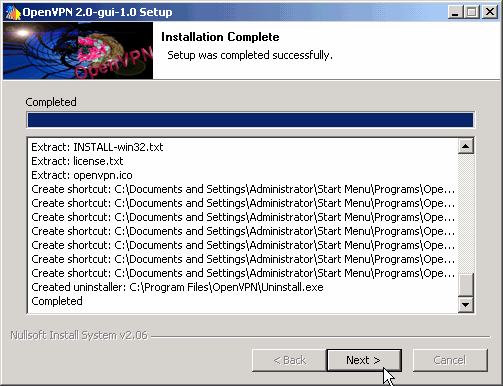
Click on Finish to complete the installation
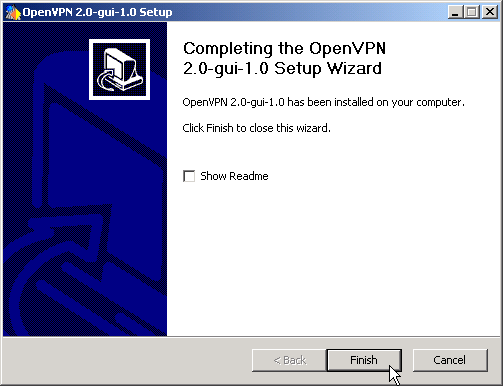
Check with your network admin for the customized OpenVPN package to complete the setup and installation process.
Troubleshooting
- I'm seeing this error, "Replay-window backtrack occurred
"
- One possible cause is a link or connection problem, such as high latency on your network link
- Another possibility is a conflict with another SSL connection; make sure your VPN tunnel is up and running *before* checking your email, visiting a website that requires SSL, etc.
- Exit out of your web browser or email client and try connecting with OpenVPN again
- Where is my OpenVPN configuration file?
- The file is typically located at: c:\Program Files\openvpn for <username>\<username>.ovpn
- I'm unable to connect to network servers
- Launch a Command Prompt window by clicking on Start -> (All) Programs -> Accessories -> Command Prompt
- Try to ping the server by the server name, for instance:
ping fileserver
- Try to ping the server while using the fully qualified domain name (FQDN) such as:
ping fileserver.domain-name.tld
- Try to ping the server using the IP Address of the server, example:
ping ###.###.###.###
- Whichever method proves successful (Reply from..) that is what you will need to use to connect to the network share or server, for instance:
- \\fileserver.domainname.tld\share
- \\###.###.###.###\share
- Note: This is not a problem with OpenVPN per se, but reflects how DNS is being routed on the network and that is why one server specification works vs. another
- I'm seeing this error, "All TAP-Win32 adapters on this system are currently in use"
- OpenVPN needs administrative privileges to be able to manipulate a TAP-Win32 adapter, make sure you have administrator access/privileges on this account. Then try OpenVPN again.
- The TAP-Win32 adapter might be disabled. This can be checked by going into the "Network Connections" folder, right-click on TAP-Win32 adapter and select "Enable". Then try OpenVPN again.
- If there is no TAP-Win32 adapter installed. Run addtap.bat in the OpenVPN directory.
- Why does my email stop working once I start OpenVPN?
- This is normal, the vpn starts up a new route to the mail server to go
over the secure vpn. Any existing connections to the mail server will
now fail because the routes are mismatched. Restarting your email client will
refresh the routes it uses and everything will work again.
The instructions and screen shots contained within this website are specific to services offered by Real Time Enterprises only.
Permission is granted to copy, distribute and/or modify this
document under the terms of the GNU Free Documentation License,
Version 1.1 or any later version published by the Free Software
Foundation; with no Invariant Sections, no Front-Cover Texts and
no Back-Cover Texts. A copy of the license is included in the
section entitled "GNU Free Documentation License".
|
|