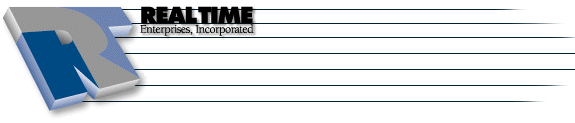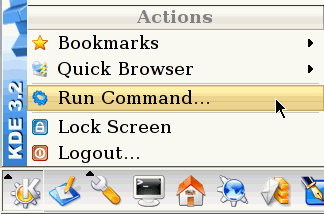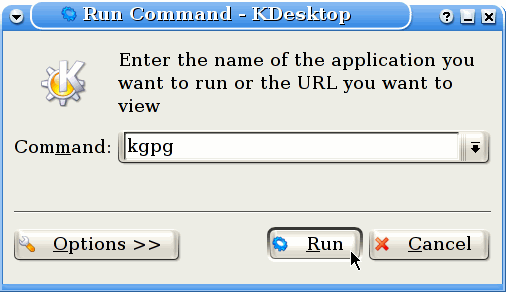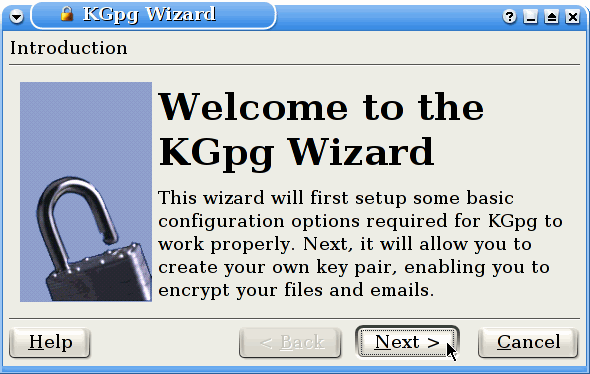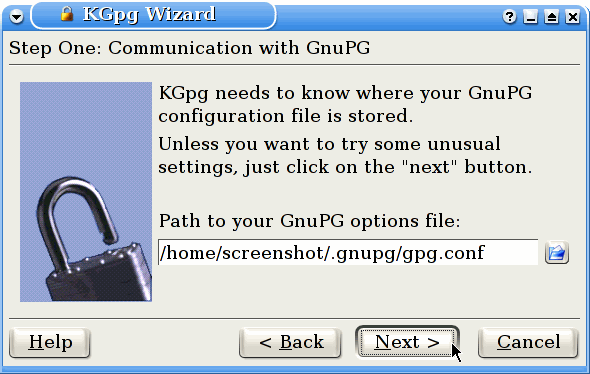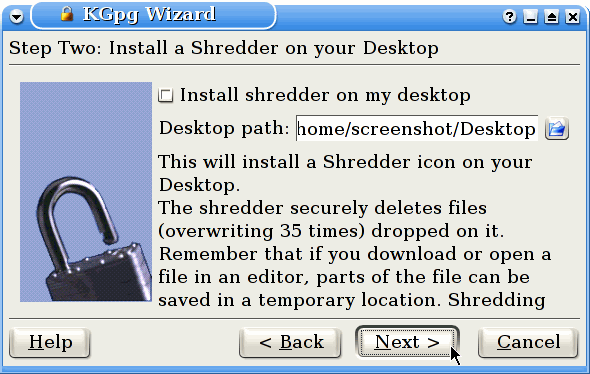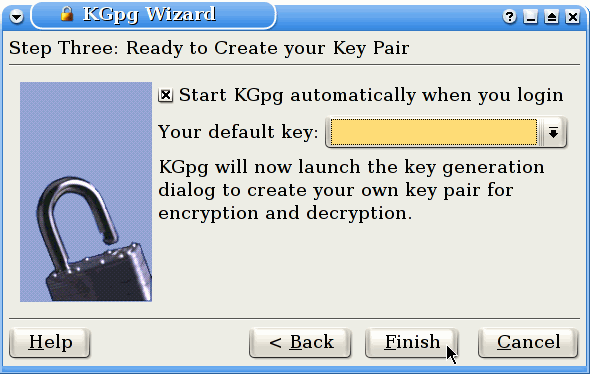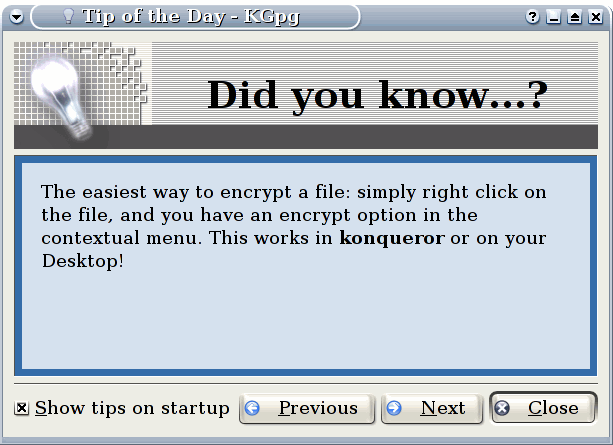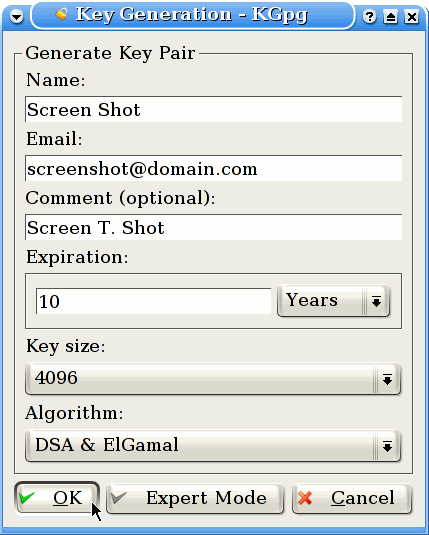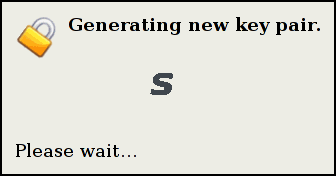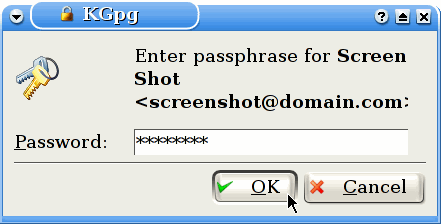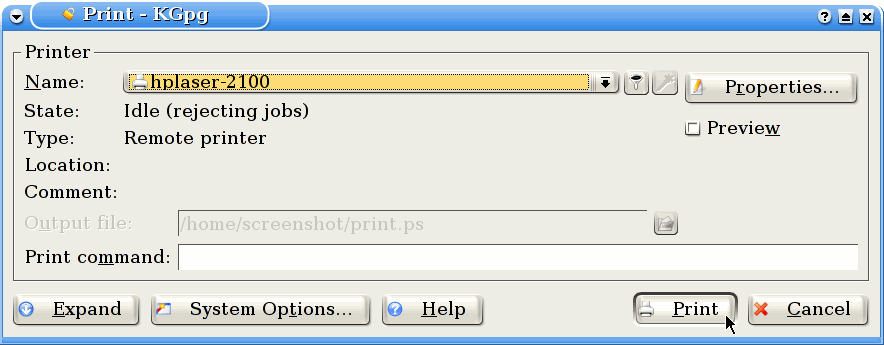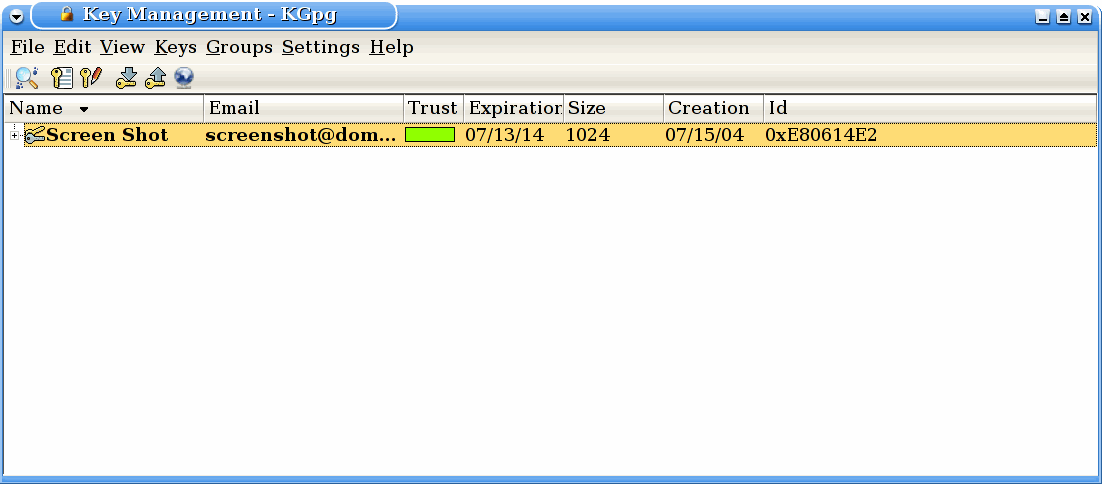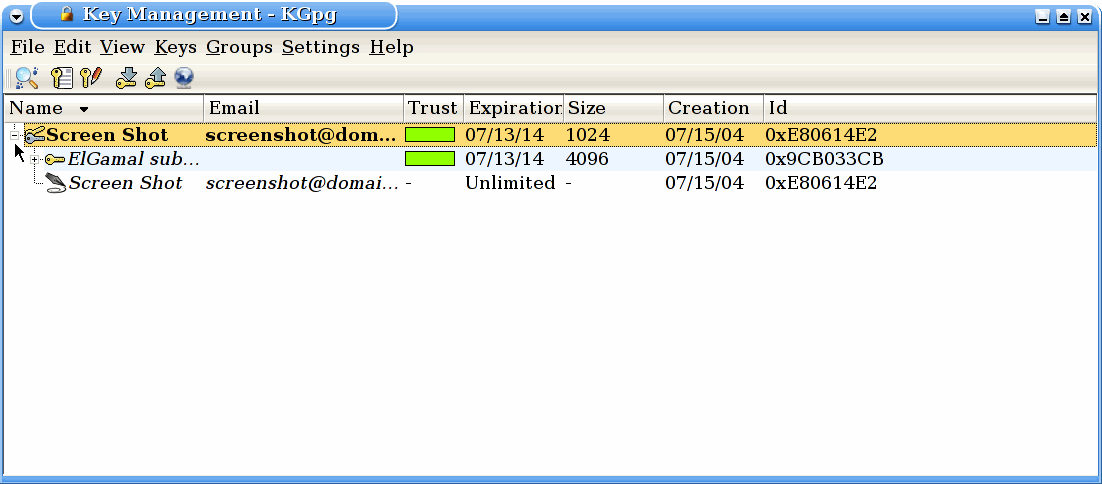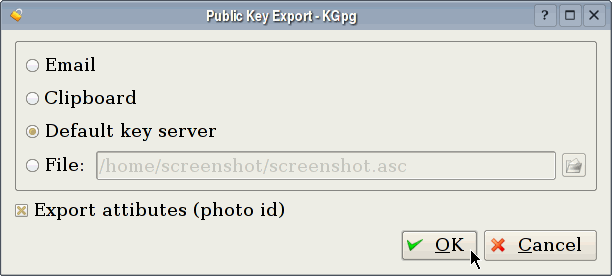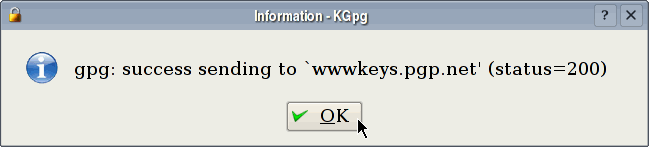How to create a PGP key using KGpg and GnuPG.
Click the KDE button in the lower right of your screen. Select the Run Command... option.
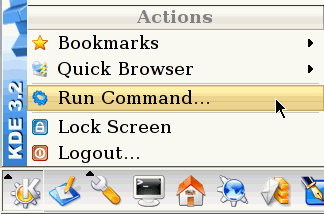
-
The Run Command dialog box will appear. Type in kgpg and click the Run button.
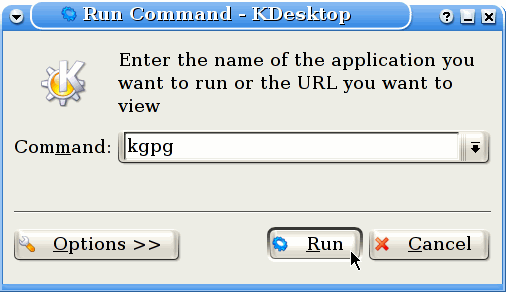
The KGpg Wizard - Introduction dialog box will appear. Click the Next button.
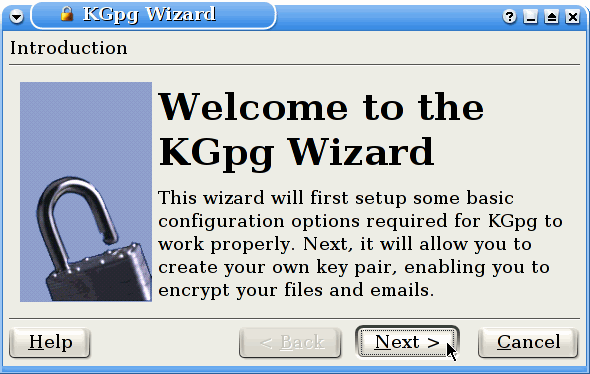
-
The KGpg Wizard - Step One dialog box will appear. Leave the default Path to your GnuPG options file as is and click the Next button.
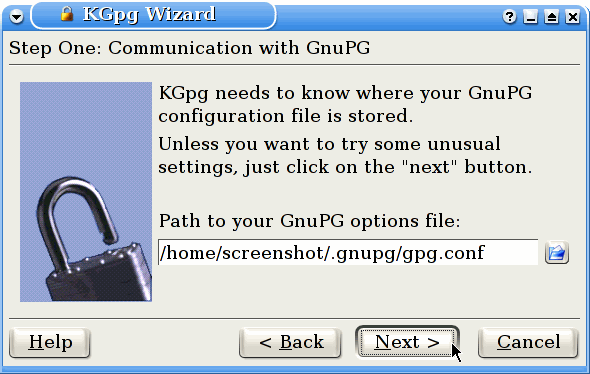
The KGpg Wizard - Step Two dialog box will appear. Leave the Install shredder on desktop unchecked and leave the default Desktop path. Click the Next button.
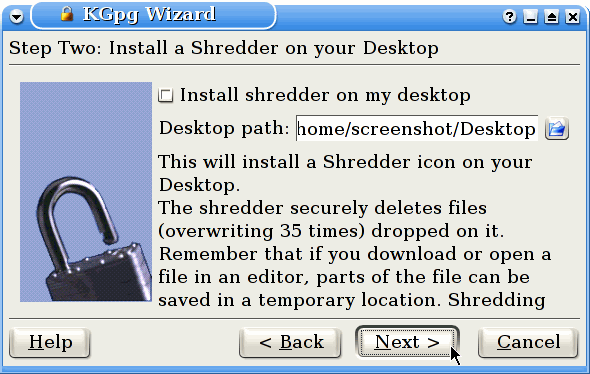
-
The KGpg Wizard - Step Three dialog box will appear. Place a check in the Start KGpg automatically when you login checkbox. Leave Your default key blank. Click the Finish button.
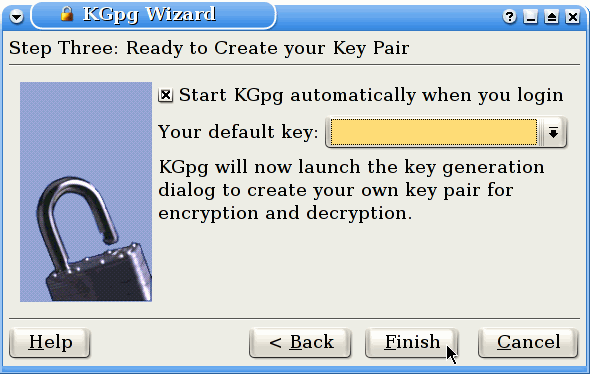
If a Tip of the Day dialog is displayed drag it out of the way, so you can see the
KGpg application.
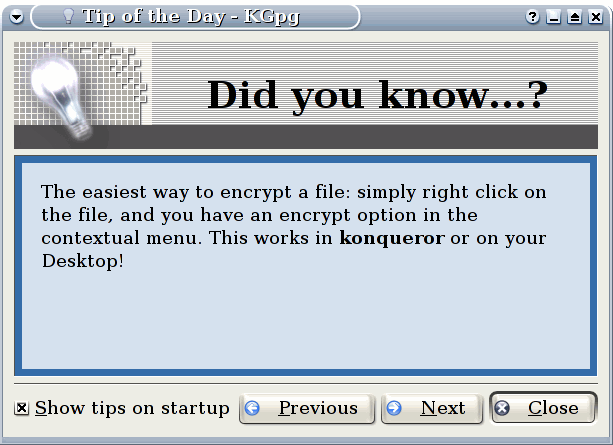
Fill in the Key Generation dialog. Name and email are obvious. Comment, can be anything you like. We recommend setting an expiration date on all PGP keys. 10 years is plenty of time. Bigger the key, the harder it's to crack, so choose the biggest, 4096. Double check you are using DSA & ElGamal Algorithm. Click Ok.
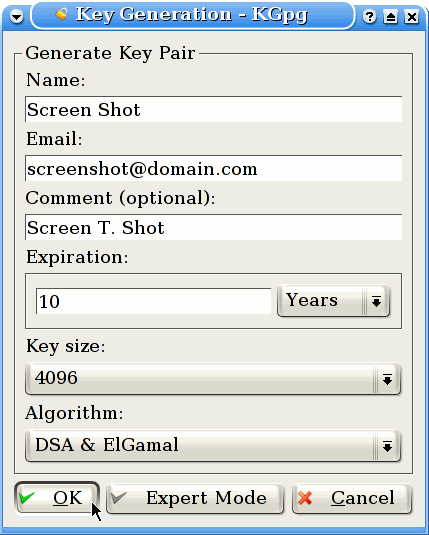
-
The Generating new key pair animated dialog will appear. It will take several minutes for this process to complete. As long as the Generating new key pair dialog is displaying it's animation, things are working correctly.
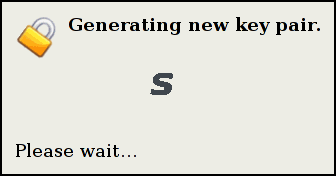
-
The New Key Pair Created dialog will appear. Check the Print checkbox and click Ok.

-
The KGpg - Enter passphrase dialog will appear. Enter your passphrase to protect your PGP key and click OK.
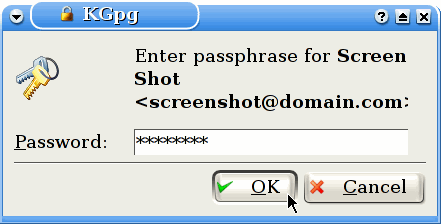
Print the revocation certification.
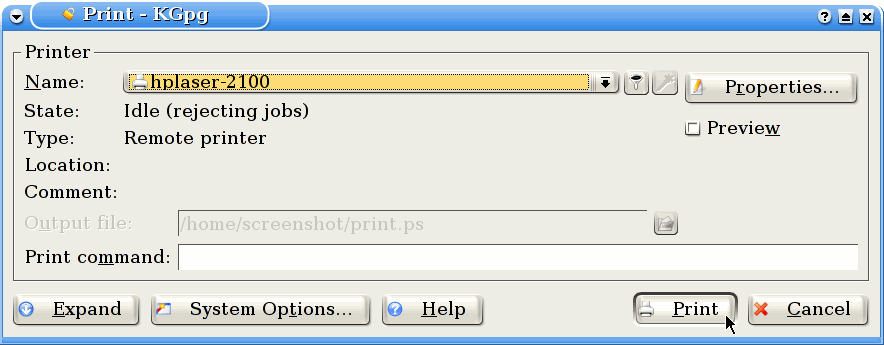
-
The Key Management screen should appear.
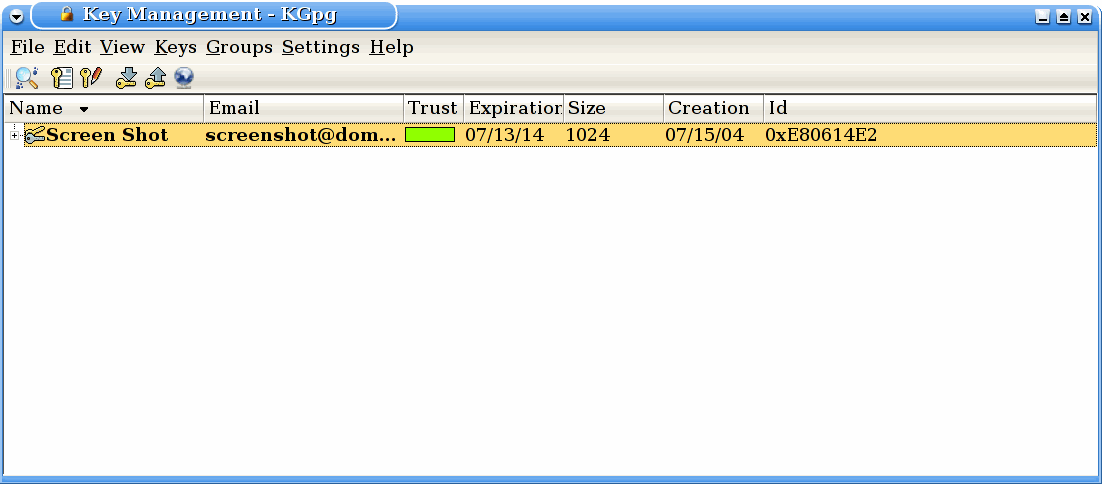
Click the little plus sign (+) to the left of your Name. It should expand your entry.
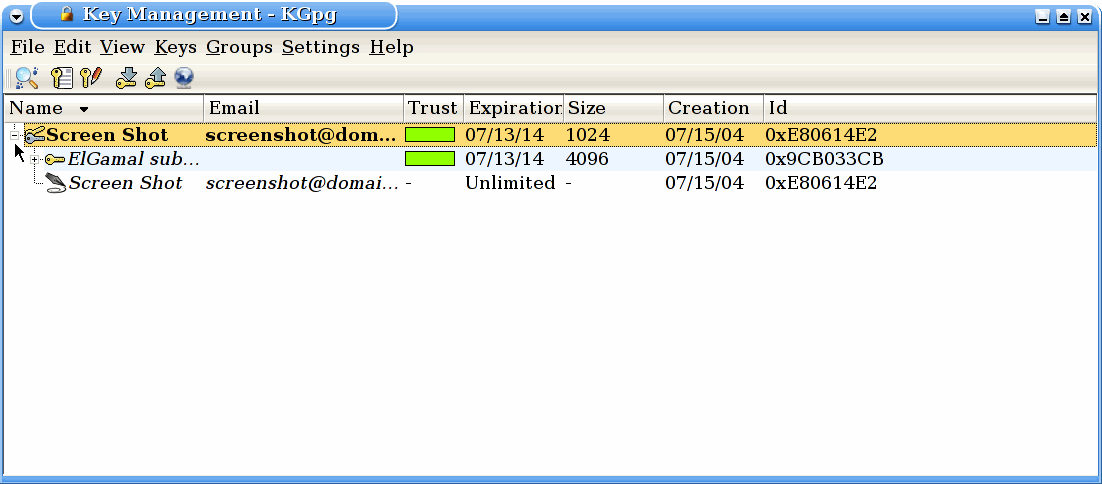
-
The Public Key Export dialog will appear. Click the Default key server radio button and click OK.
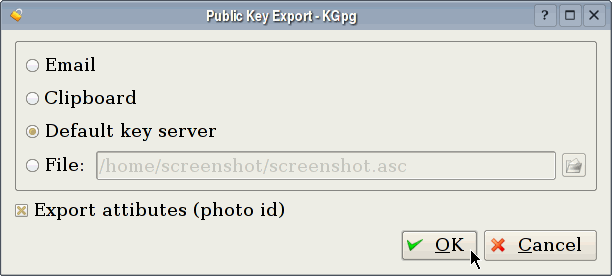
-
The Information - KGpg dialog will appear. Click Ok. Your key creation is complete.
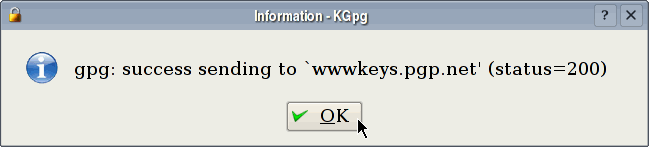
The instructions and screen shots contained within this website are specific to services offered by Real Time Enterprises only.
Permission is granted to copy, distribute and/or modify this
document under the terms of the GNU Free Documentation License,
Version 1.1 or any later version published by the Free Software
Foundation; with no Invariant Sections, no Front-Cover Texts and
no Back-Cover Texts. A copy of the license is included in the
section entitled "GNU Free Documentation License".