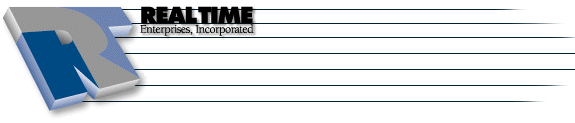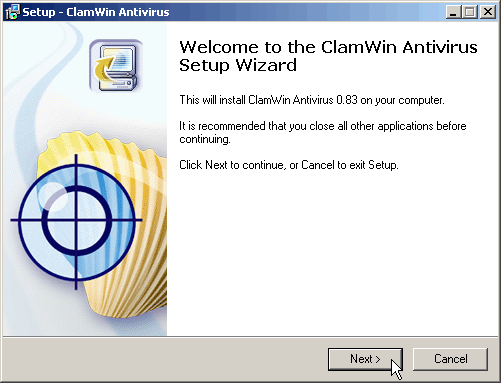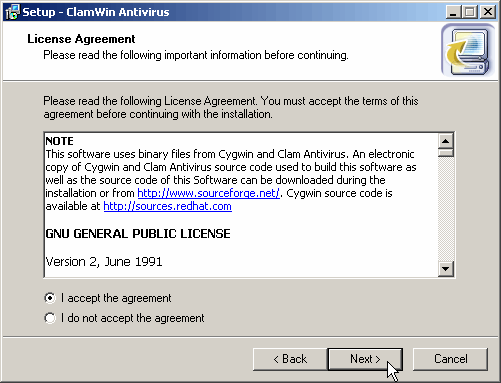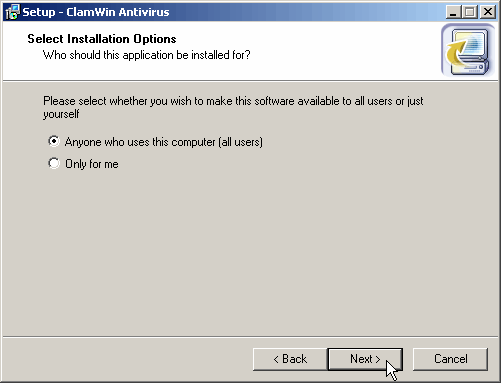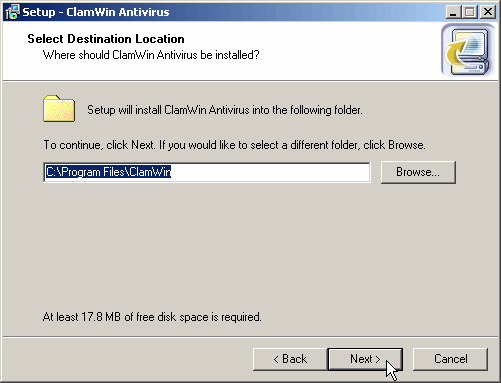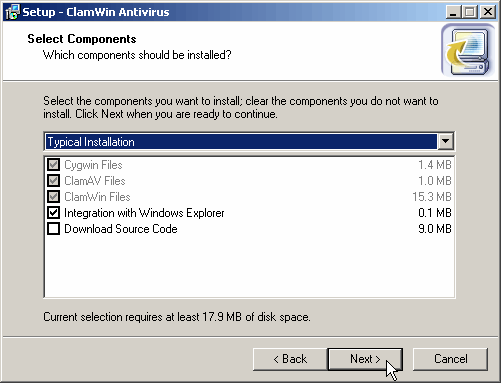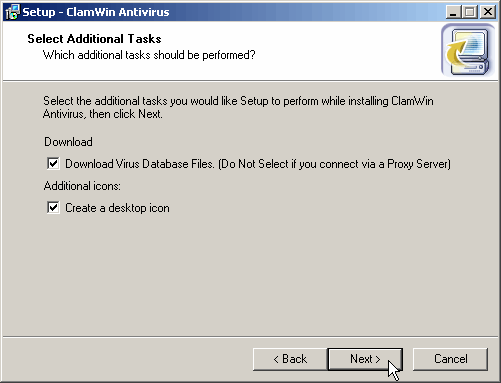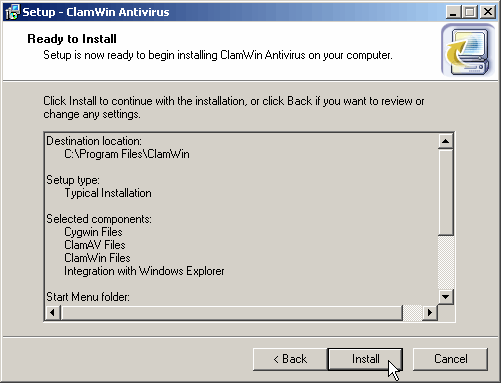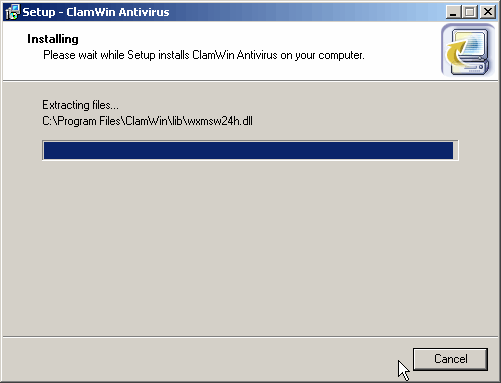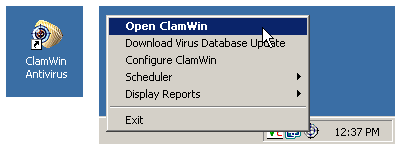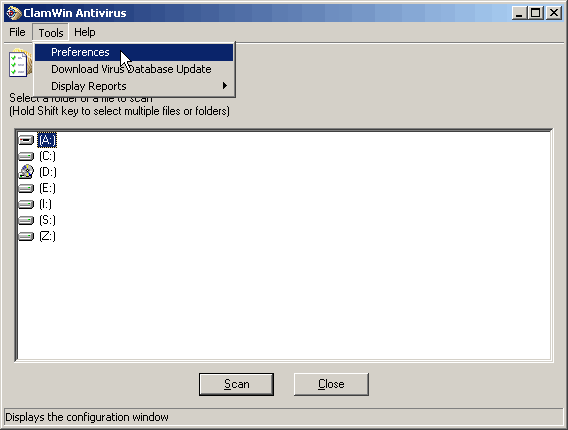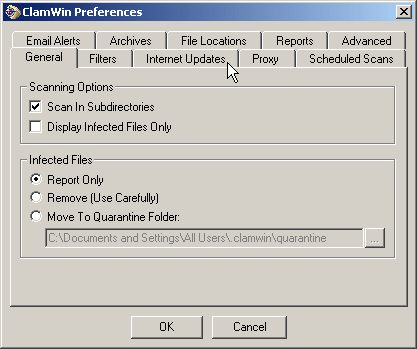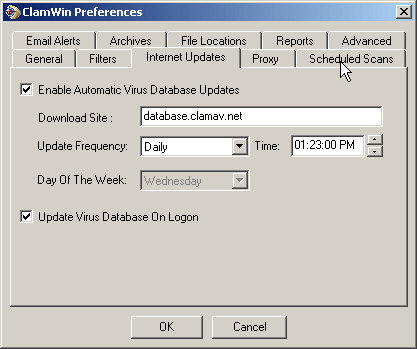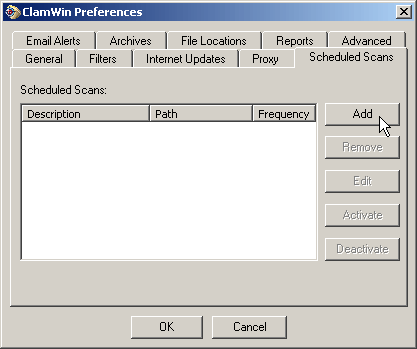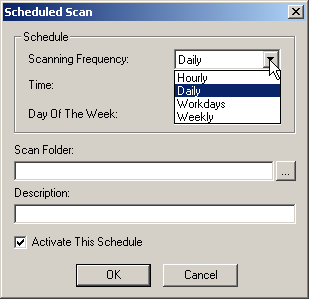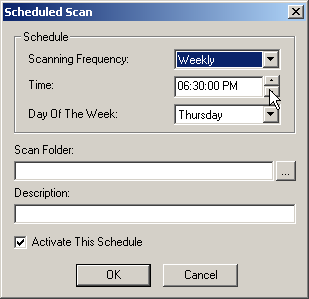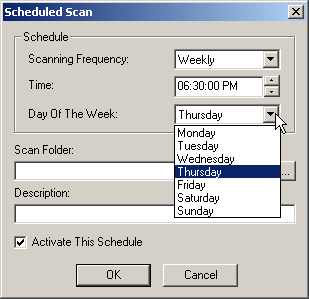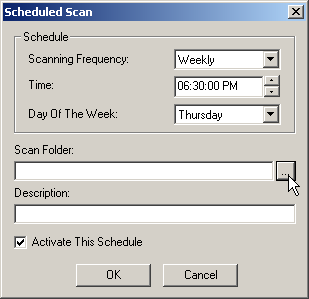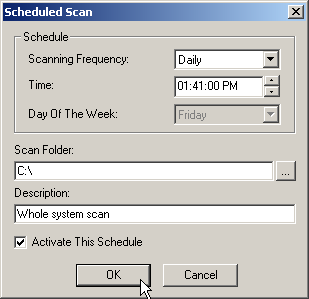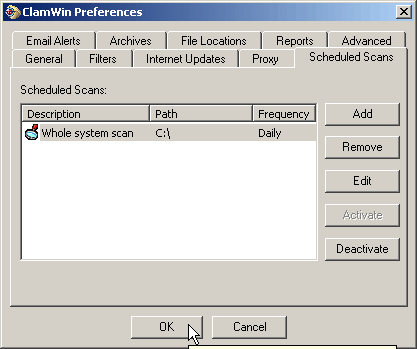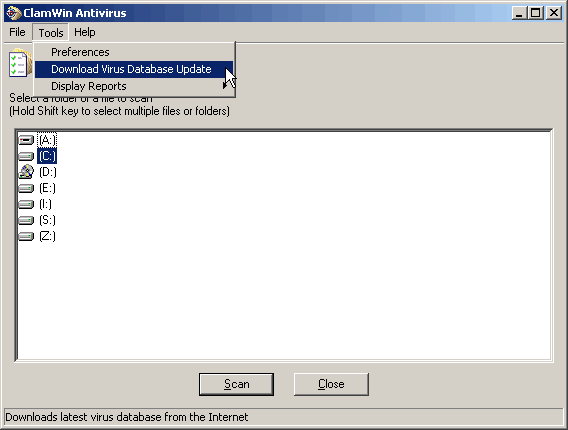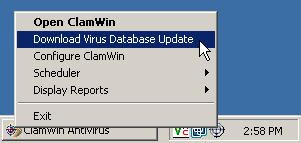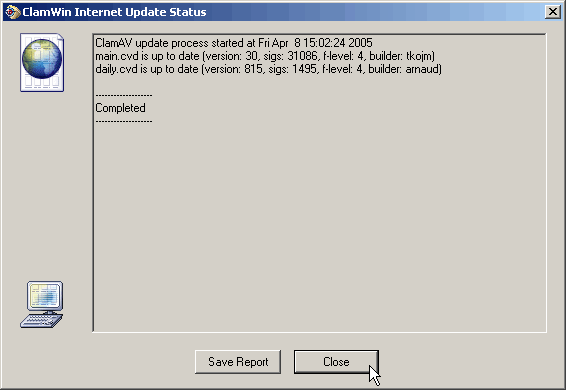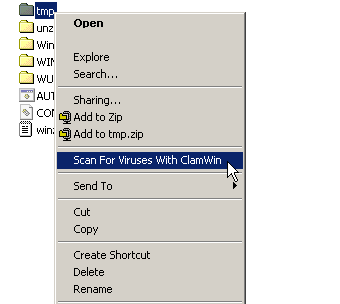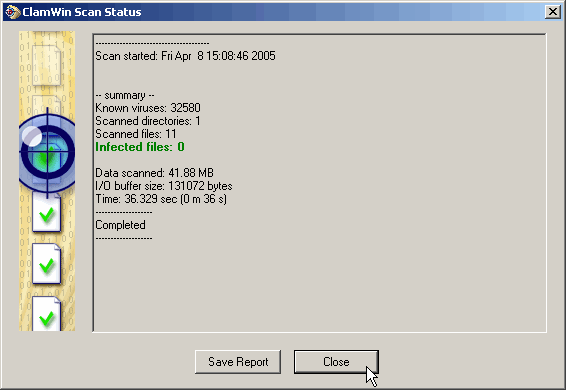ClamWin - A Free Antivirus For Windows
|
More information about Real Time's products & services is available on our sales web site. Direct links for each item are listed below:

|
ClamWin is a Free Antivirus for Microsoft Windows 98/Me/2000/XP/2003. It provides a graphical user interface to the Clam AntiVirus engine.
Download
Visit the following URL: http://www.clamwin.com/download Download the ClamWin .exe file from one of the listed mirrors and save it to your hard drive
Installation
Once the download has completed, find the .exe file and double click on it to install ClamWin Antivirus Click Next in the ClamWin Antivirus Setup Wizard 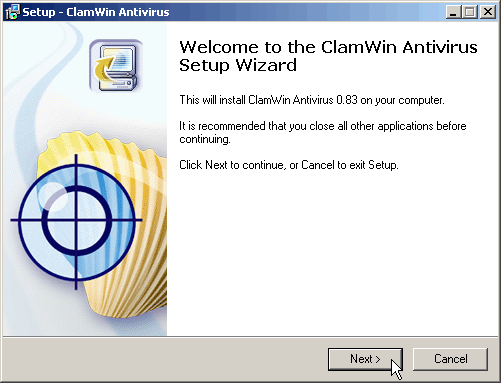
Read through the License Agreement - if you agree, select "I accept and the agreement" and click on Next 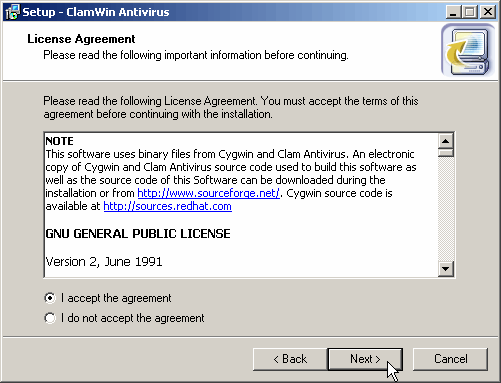
Select "Anyone who uses this computer (all users)" and click on Next 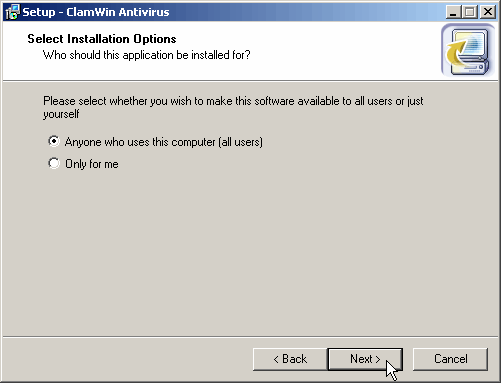
Use the default install location (unless you have reason to do otherwise) and click on Next 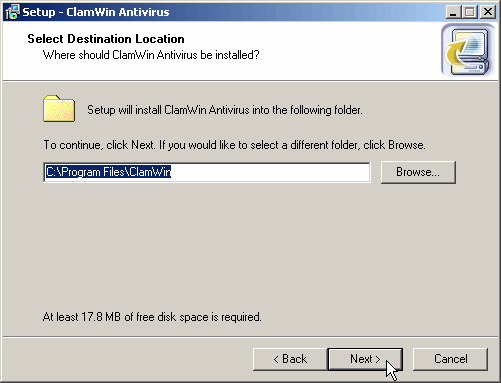
Select the additional components that you wish to download. The "Integration with Windows Explorer" is recommended, "Download Source Code" is optional and not necessary for everyday use. Click on Next 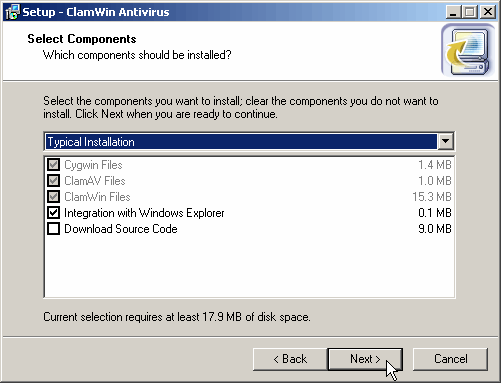
If you would like to have ClamWin Antivirus listed in your Start Menu or change the folder name then make those changes here. The default options will work fine, click on Next. 
Leave the check mark in place to "Download the Virus Database Files" and also place a check in "Create a desktop icon", click Next 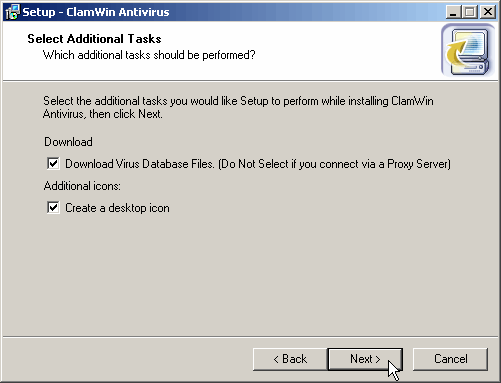
Confirm or double check your installation settings and click on Install 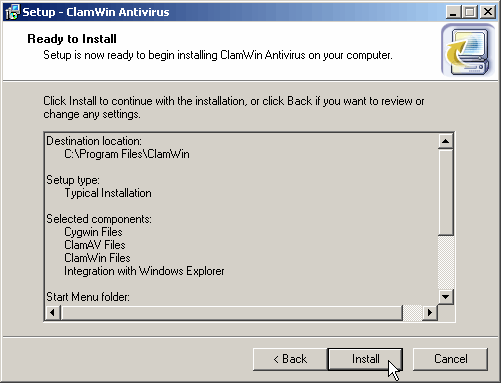
ClamWin Antivirus is now being installed on your computer, this may take a couple of minutes 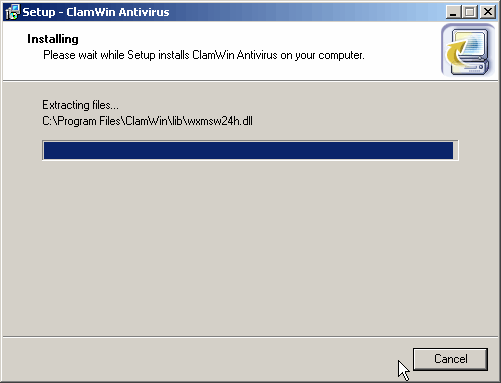
After the installation and Virus Definitions have been updated, click on Finish 
-
You should now see a new ClamWin Antivirus icon on your desktop, and a smaller icon next to system clock
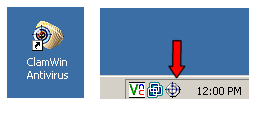
Configuration
Launch ClamWin Antivirus by either double clicking on the desktop shortcut *or* by right clicking on the icon next to your system clock and selecting Open ClamWin 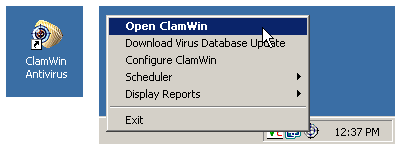
Click on Tools -> Preferences
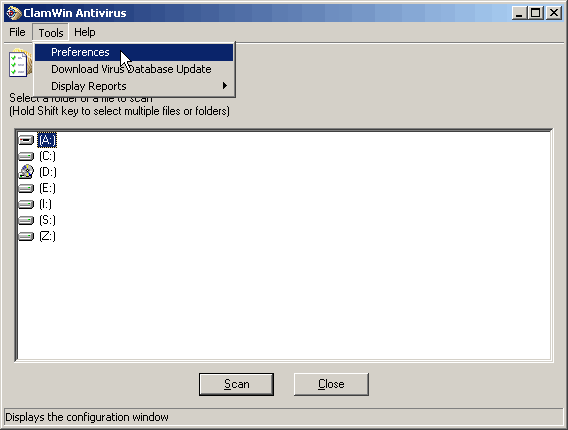
In the Preferences window, select the Internet Updates tab
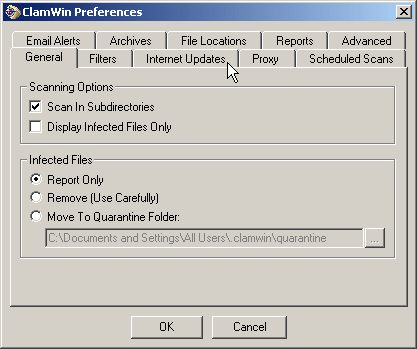
Make the following changes
Place a check in front of Enabled Automatic Virus Database Updates Leave the Download Site: as is, unless instructed otherwise Set the Update Frequency: to Daily Specify a Time: that is convenient for you Place a check in front of Update Virus Database On Logon Click on the Scheduled Scans tab
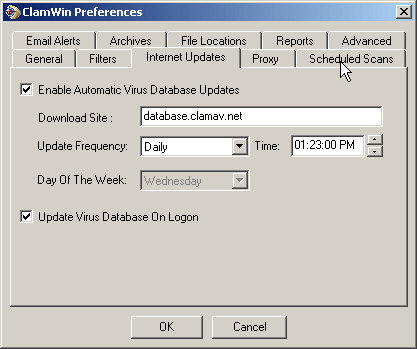 Click on the Add button to open the scheduler 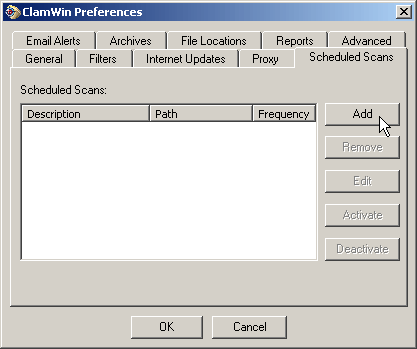
Select the Scanning Frequency: and in this example we'll chose Daily 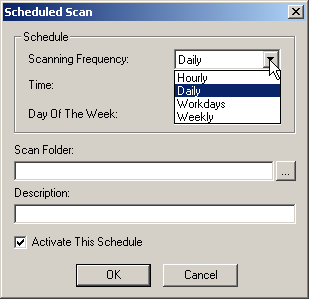
Select a Time: at which you would like to run the scan
- it is recommended that the you run the scan when the computer is not in use because it could take several minutes to a more then an hour to run a complete scan. 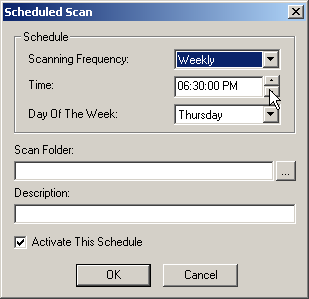
Select which Day Of The Week: you would like to run the scan 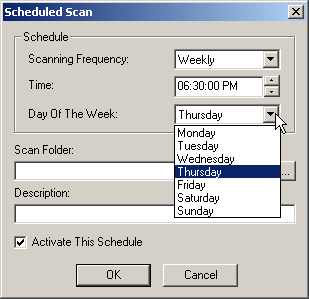
In the Scan Folder: section, click on the box on the right to select which folder or directory you would like to scan 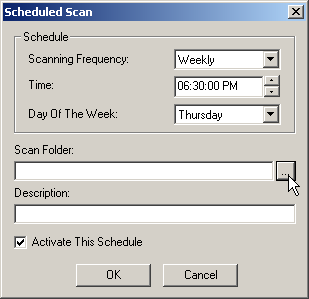
Type in a summary or other reference notes in the Description: field and then click on OK 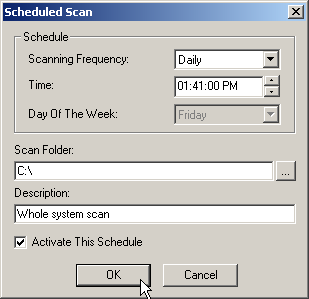
Click on OK in the ClamWin Preferences window 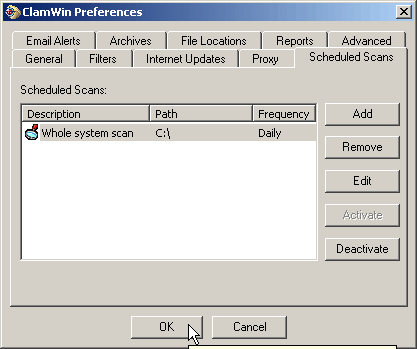
Manual Updates
Select one of the following methods:
From the ClamWin Antivirus interface, select Tools -> Download Virus Database Update 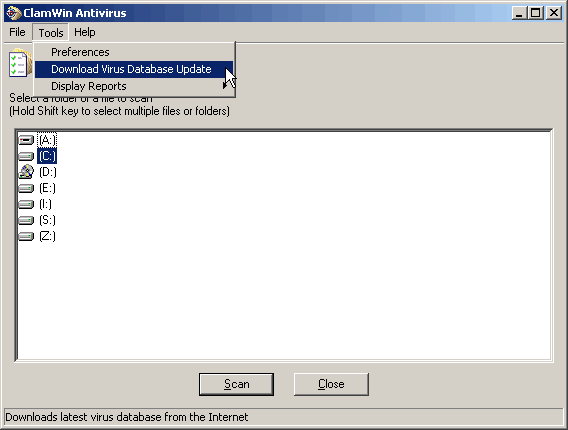
From the shortcut icon, right click on the icon and select Download Virus Database Update 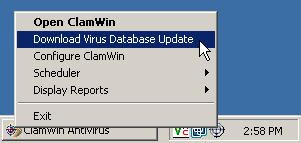
Click on Close once the download is finished 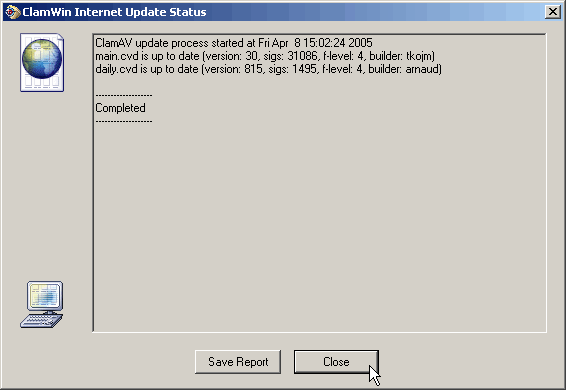
Manual Scans
Right click on the directory you wish to scan, then select Scan for Viruses With ClamWin 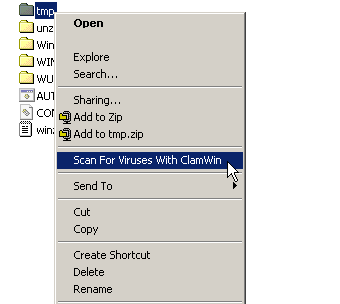
If the scan comes back clean, then click on Close 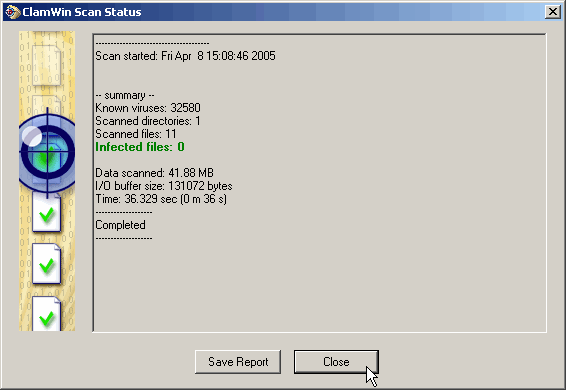
The instructions and screen shots contained within this website are specific to services offered by Real Time Enterprises only.
Permission is granted to copy, distribute and/or modify this
document under the terms of the GNU Free Documentation License,
Version 1.1 or any later version published by the Free Software
Foundation; with no Invariant Sections, no Front-Cover Texts and
no Back-Cover Texts. A copy of the license is included in the
section entitled "GNU Free Documentation License".
|
|